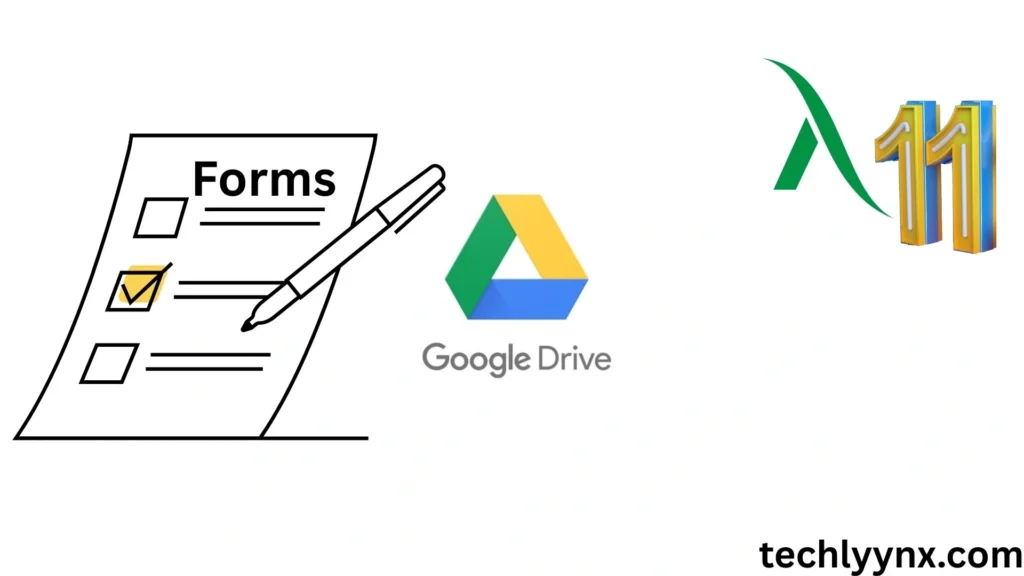Google Drive is more than simply a file storage service; it is a whole ecosystem that facilitates collaboration, data management, and productivity. Google Forms and Google Sheets are two of the ecosystem’s most powerful products.In this post, we’ll walk you through a step-by-step Google Forms tutorial before diving into some advanced Google Sheets tactics to help you analyze and manage your data like a pro.
Introduction to Google Forms
See Last Tutorial
Google Forms is an easy-to-use online tool for creating surveys, quizzes, feedback forms, event registrations, and much more. With its simple drag-and-drop interface, anyone can create a professional form in minutes.
When integrated with Google Sheets, Google Forms reaches its full potential. Every form response is automatically delivered to a sheet, where you may clean, organize, and analyze the data using Advanced Google Sheets capabilities.
Step-by-Step Google Forms Tutorial
Let’s break down the Google Forms Tutorial into simple steps:
1. Accessing Google Forms
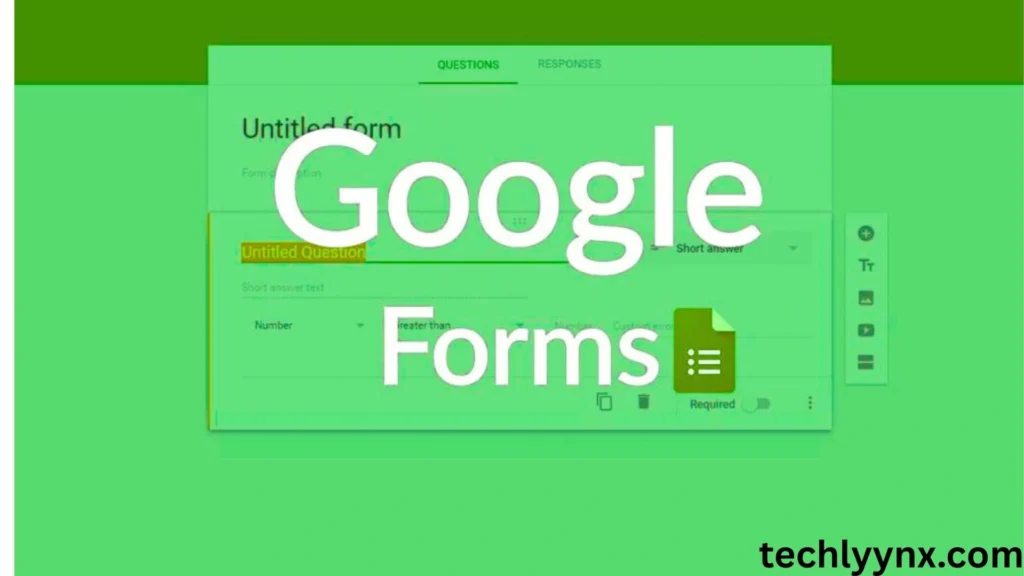
- Go to forms.google.com.
- Click on the blank form (+) or choose from the many ready-made templates such as Event Registration, Feedback Form, or Quiz.
2. Adding Questions

- Click the “+” button on the right panel to add a new question.
- Choose the question type: multiple-choice, short answer, dropdown, checkboxes, file upload, etc.
- You can make questions required, duplicate them, or even add images and videos.
3. Customizing the Form
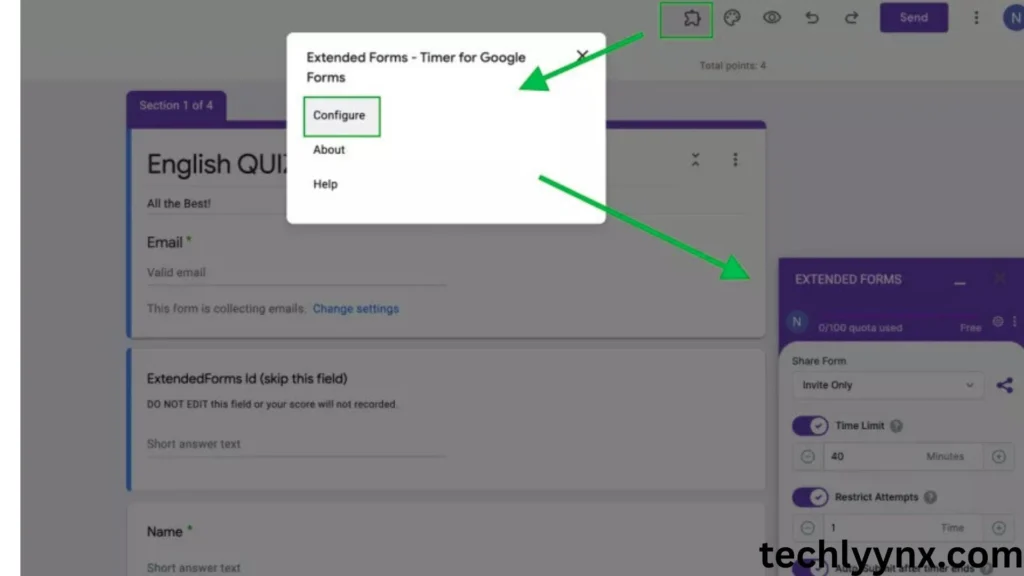
- Change the theme color, background, and font style.
- Add sections to divide your form into parts for better organization.
4. Form Settings
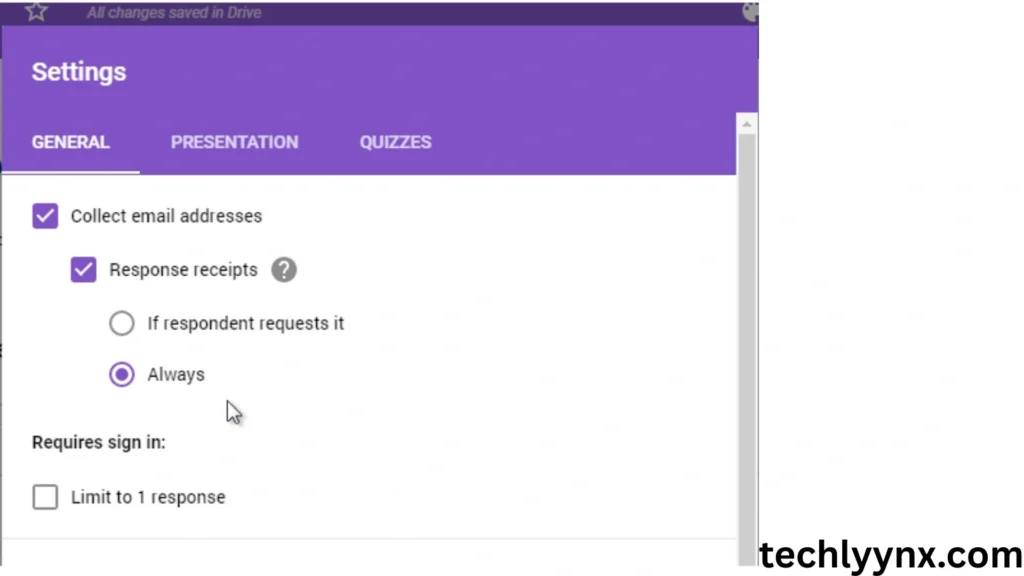
- Under settings, you can:
- Collect email addresses
- Limit responses to one per user
- Shuffle question order
- Turn the form into a quiz and assign points
5. Sharing Your Form
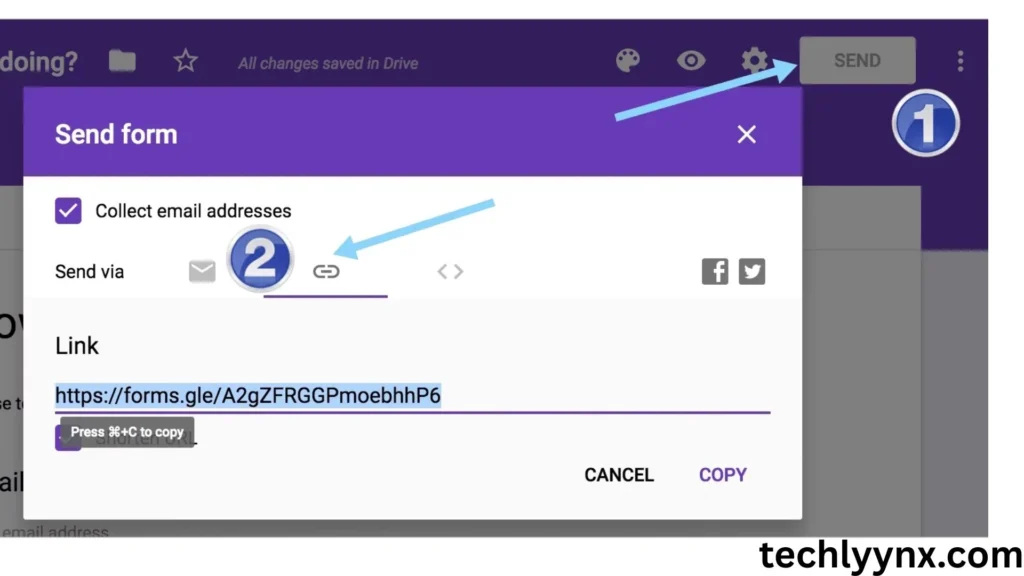
- Click the purple “Send” button.
- Share via email, direct link, or embed it on a website.
- Responses will start collecting immediately.
Linking Google Forms with Google Sheets
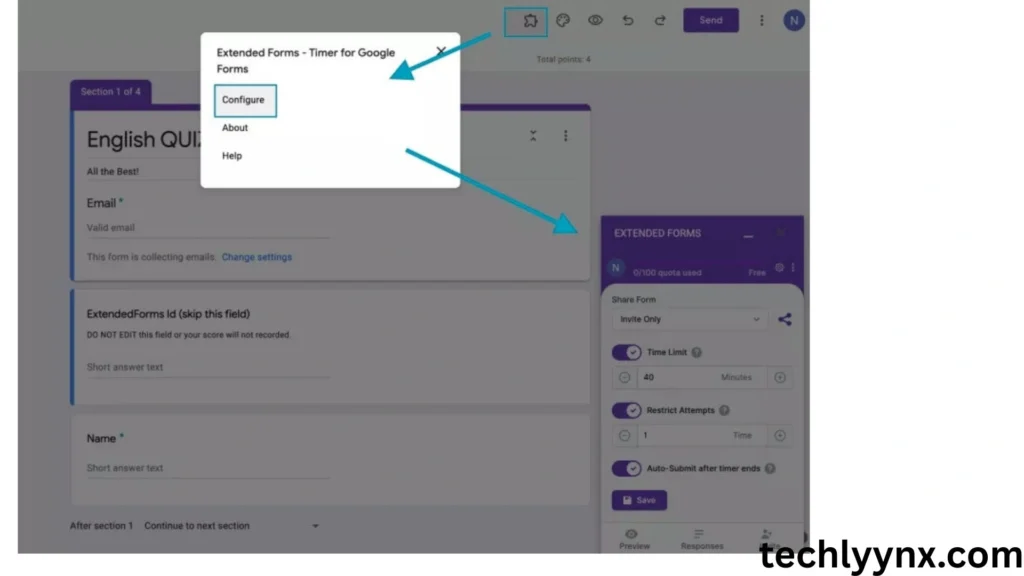
One of Google Forms’ most useful features is the ability to link responses straight to Google Sheets.
- After building a form, select Responses > Create Spreadsheet.
- A fresh sheet will open, and each new response will be displayed in real time.
You may now use Advanced Google Sheets algorithms, filters, and pivot tables to analyze the data.
Why Pair Google Forms with Advanced Google Sheets?
Most individuals stop at gathering data; the true value is in interpreting it. This is where Advanced Google Sheets come in. For example:
Survey Analysis: Summarize survey results using formulas such as COUNTIF, AVERAGE, and pivot tables.
Conditional formatting: Highlight certain responses (e.g., feedback scores less than 3).
Charts and Dashboards: Convert raw data into attractive charts and share them with your team.
Automation: To automate reports, use tools like IMPORTRANGE, QUERY, and scripts.
Advanced Google Sheets Techniques
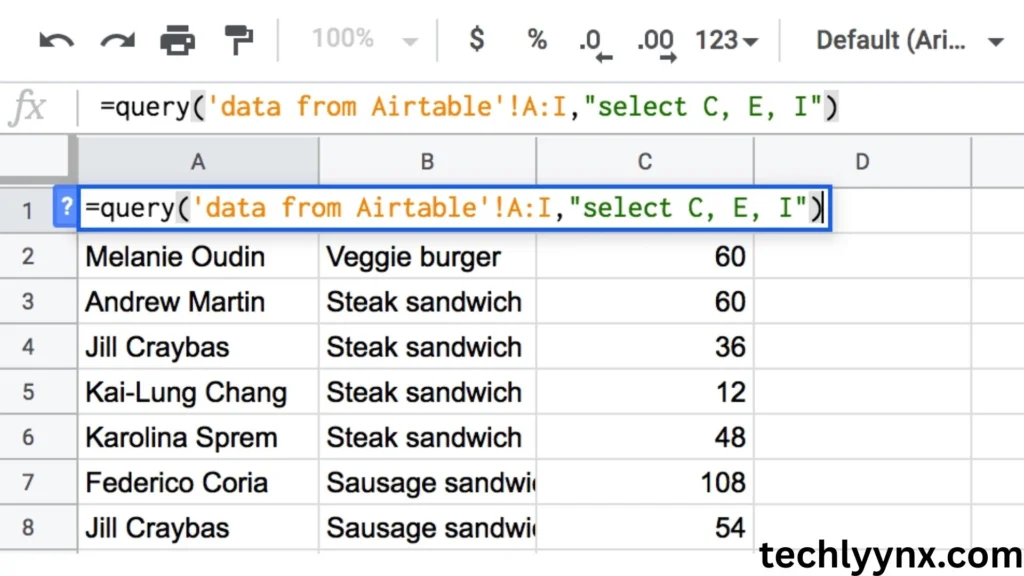
The QUERY function allows you to pull specific rows and columns from your form responses.
Example:
=QUERY(A1:D100, “SELECT B, COUNT(B) WHERE C=’Yes’ GROUP BY B”)
This can provide a summary of responses organized by category.
- Creating Pivot Tables Pivot tables allow you to easily summarize enormous volumes of data. For example, you may see how many individuals responded “Yes” or “No” to a specific question.
- Conditional formatting. If you are administering a quiz, you can automatically flag erroneous answers in red and top scores in green.
- Linking Multiple Forms. If you have many forms, utilize the IMPORTRANGE function to consolidate all of the data onto a single page for combined analysis.
- Create dashboards. With charts, slicers, and pivot tables, you can create a real-time dashboard that changes anytime a new form response is submitted.
Practical Examples
- Education: Teachers can build quizzes in Forms and use pivot tables in Sheets to analyze student performance.
- Business: Companies can utilize Forms to collect employee input and then track performance indicators using conditional formatting.
- Events: Organizers can gather registrations using Forms and then use Sheets to track attendance patterns.
Collect survey data in Forms, then use Advanced Google Sheets algorithms to spot trends and insights.
Pro Tips for Mastering Google Forms and Sheets
- Always test your form before sharing it.
- Clean up sloppy responses with data validation in Sheets.
- Protect your Sheets with permissions so that only trusted colleagues can make changes.
- Use Google Apps Script to automate monotonous operations.
Continue to explore with Advanced Google Sheets tools such as ARRAYFORMULA and FILTER to speed up your productivity.
Conclusion
Mastering Google Forms and Advanced Google Sheets can dramatically change the way you collect and analyze data. This Google Forms Tutorial has taught you how to create a form, alter it, link it to Sheets, and use sophisticated data tools.
Whether you are a student, teacher, business owner, or researcher, this powerful combo will save you time and provide sharper insights. Begin small, practice frequently, and you’ll soon be handling data like a pro.