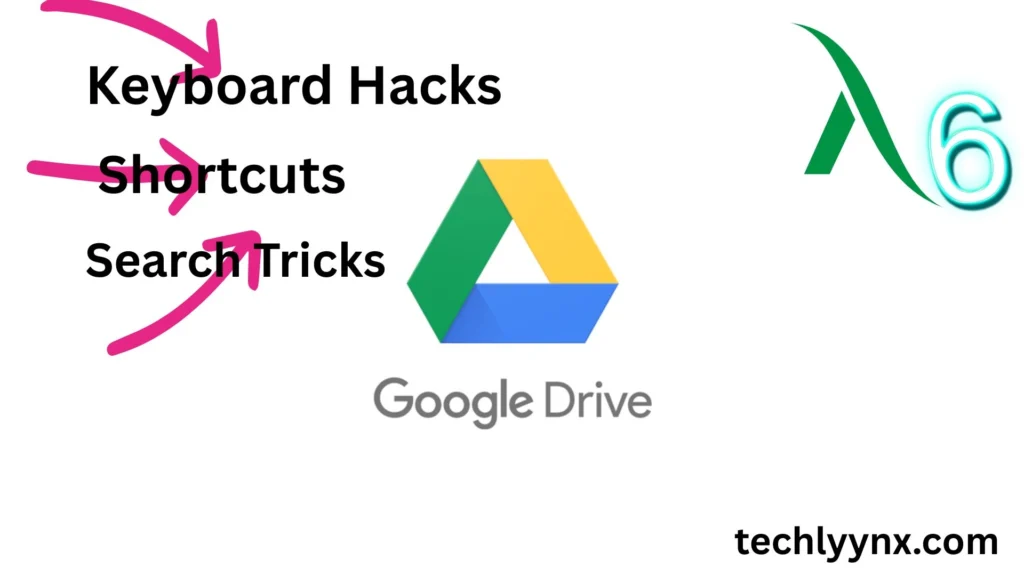Google Drive is now one of the most popular cloud systems for storing, organizing, and sharing information. While most users understand how to upload and retrieve documents, they may not always make full use of the offered features. The truth is that there are dozens of little-known Google Drive shortcuts, search tactics, and keyboard hacks that can help you operate faster and more efficiently.
See Last Tutorial
This post will lead you through the most important shortcuts, smart search methods, and time-saving hacks, allowing you to avoid wasting time sifting through messy files and instead focus on your job.
Why Google Drive Shortcuts and Search Hacks Matter
Consider how many times you’ve browsed through numerous folders to find a single file, or scrolled up and down to remember what you titled a document. Multiply that by days, weeks, or years of work. The time lost can be significant.
That’s where Google Drive shortcuts and search tips come in. With some know-how, you can:
- You can access files fast without having to navigate long folder paths.
- Use Drive’s built-in tools to organize your files more effectively.
- Find files in Drive in seconds with advanced search options.
- Mastering keyboard hacks allows you to save clicks and keystrokes.
In sum, it is about working smarter rather than harder.
Mastering Google Drive Shortcuts
Google Drive shortcuts are more than simply keyboard shortcuts; they can also be links that provide faster access to files or folders. Let us look at both.
Creating file and folder shortcuts:
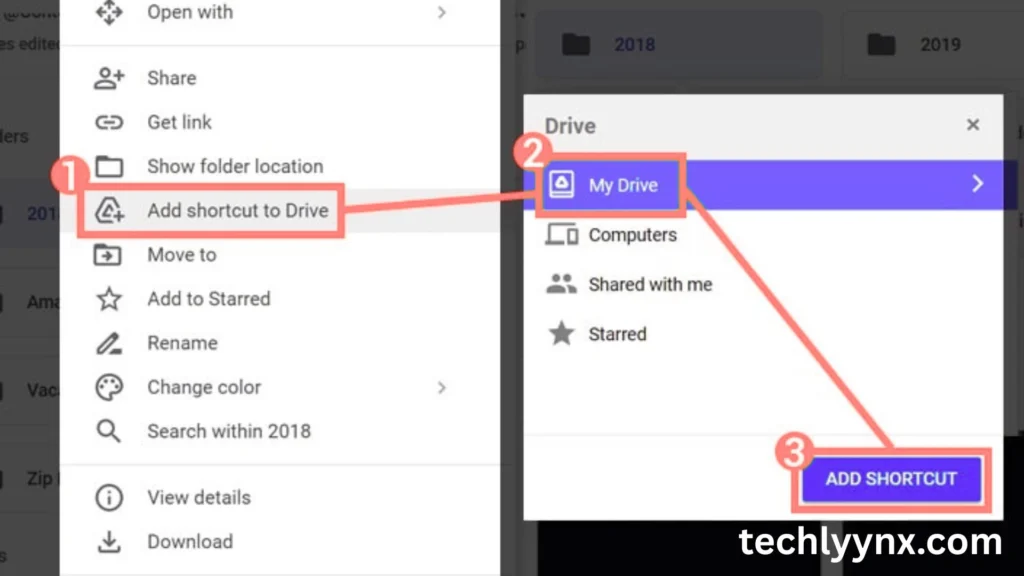
If you frequently use a file but don’t want to duplicate it across many folders, Google Drive allows you to create a shortcut.
- Right-click the file or folder.
- Select “Add Shortcut to Drive.”
- Choose where you want the shortcut to appear.
This manner, you avoid cluttering up your storage with duplicates while yet keeping crucial files available in different locations.
For example, if you’re working on a collaborative project, you can maintain a shortcut in your personal folder while the original is kept in the team’s shared space.
Common Keyboard Shortcuts
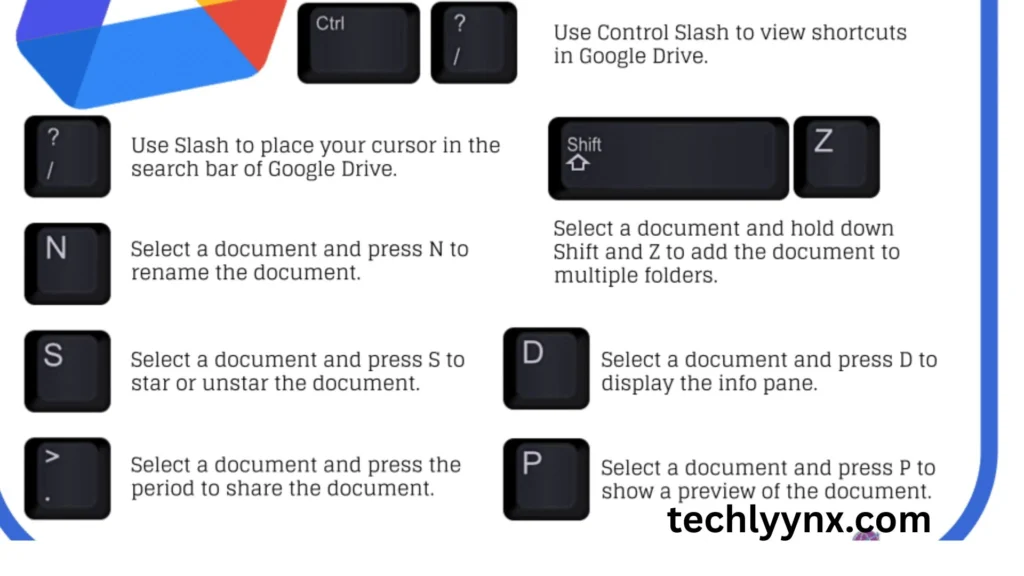
Here are some must-know Google Drive shortcuts that work on both Windows and Mac (with minor differences in keys):
- Shift + T → Create a new document.
- Shift + p Create a new presentation.
- Shift + S ← Create a new spreadsheet.
- n ← Rename the selected file.
- z → Add a shortcut to the selected file.
The symbol / (slash) Navigate to the search bar instantly.
Shift + A Select all items from the current folder.
Learning a few of these saves dozens of clicks per day.
Search Tips: Find Files in Seconds
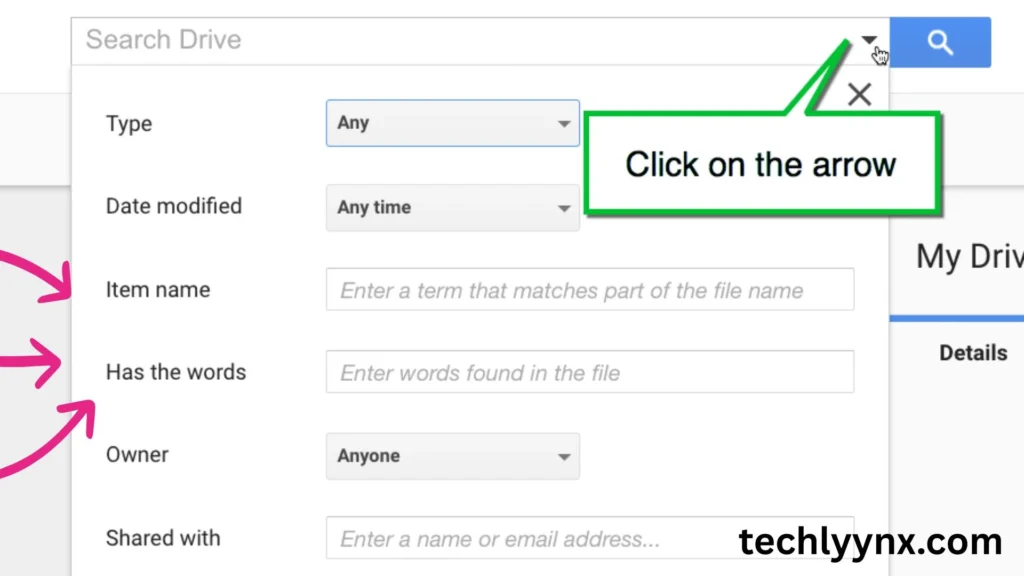
Most people don’t know how effective the search bar at the top of Drive is. It’s not just about typing a filename; you can perform complex searches using filters and operators. These Google Drive search strategies will help you find files in Drive more efficiently.
Use filters.
- Click the small filter button to the right of the search bar. From here, you can search for:
- File Format (Docs, Sheets, PDFs, Images, etc.)
- Owner (you or someone else)
- Date modified
- Location (particular folders, shared drives)
- Words found in the file
For example, if all you recall is that a coworker shared a PDF with you last month, you can refine your search by type and date.
Use search operators.
You may also enter particular phrases and symbols straight into the search bar. Several relevant examples:
- type:pdf → Returns all PDFs.
- Owner: Me → Files you own.
- Before: 2024-01-01 → Files created before a specific date.
- “exact phrase” identifies files having that exact phrase.
Combining filters and operators makes it simple to locate files in Drive, even if you don’t recall what they were named.
Organizing with Color and Priority
Color-coding your folders is a simple yet sometimes ignored tip. Right-click a folder, select Change color, and choose a suitable shade. For example, use red for urgent projects, green for personal files, and blue for shared workspaces.
Another trick is to use Priority Workspaces, which allow you to pin your most critical files and folders for easy access. This is useful when you’re working on numerous projects and don’t want to search them down constantly.
Time-Saving Keyboard Hacks
Keyboard hacks are the hidden gems of productivity. Beyond the Google Drive shortcuts for creating files, there are more that can transform how you use Drive.
- j/k → Move selection up/down without clicking.
- Enter → Open a selected file.
- Shift + z → Add a file to multiple folders.
- # (hash) → Delete a selected file.
- g then n → Go to recent files.
- g then u → Go to “Shared with me.”
- g then s → Go to “Starred.”
If you spend even an hour a day in Drive, these keystrokes add up to huge time savings.
Quick Hacks for Sharing and Collaboration
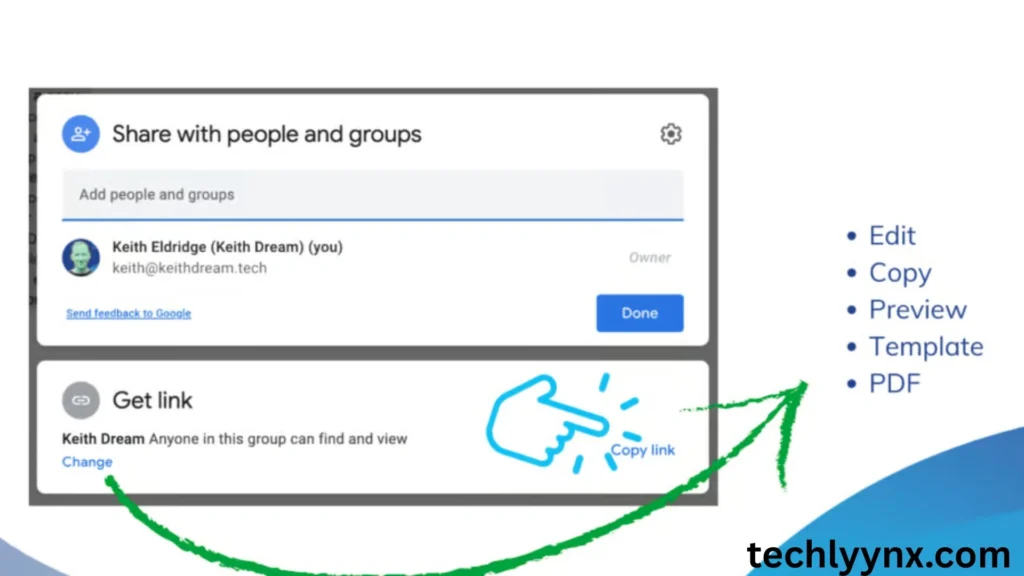
Google Drive is all about teamwork. Here are several techniques to streamline it:
Share with a link immediately: Right-click, select “Get Link,” and update permissions with a single click.
Email the collaborators directly: Right-click → Share → Notify recipients.
Use comments-only links. If you want feedback without any modifications, set access to “Commenter.”
Add expiration dates: When sharing sensitive data, you can specify an expiration date for access.
These minor modifications make collaborating easier and safer.
Mobile Shortcuts You Should Know
On mobile, Google Drive shortcuts look a bit different but are equally powerful.
- Offline access: Mark files as “Available offline” so you can work without internet.
- Scan documents: Use the Drive app to scan receipts, contracts, or notes directly into PDF format.
- Use widgets: Android and iOS allow you to place Drive shortcuts on your home screen for quick access to frequent files.
This is especially useful if you’re working on the go and don’t want to fumble through menus.
Advanced Productivity Tricks
Looking to go beyond the basics? These pro suggestions will help you take Drive even further.
Use starred objects, such as bookmarks or files that you need on a daily basis.
Integrate with Google Workspace: Use Gmail, Calendar, or Keep to streamline activities.
To view all changes made to a document, right-click and select Version History.
Drag and drop: Instead than utilizing menus, you can swiftly move files by dragging them into folders.
Keyboard search and operators together: To open search instantaneously, press / (slash), then type advanced queries.
Combining Everything for Maximum Speed
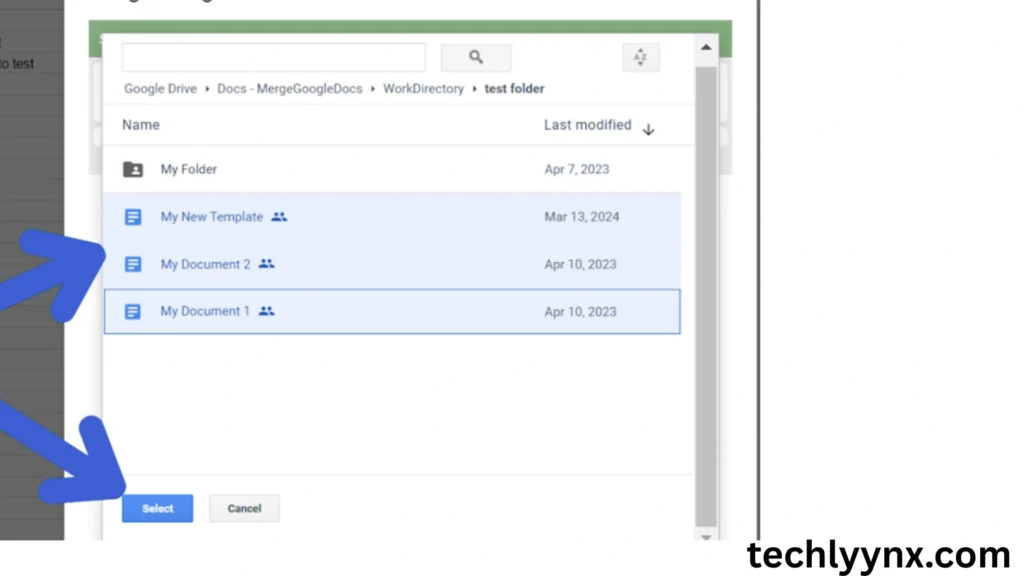
Here’s how you might combine multiple hacks in practice:
- You open Drive and hit
/to jump straight into search. - You type
type:doc owner:me projectto find files in Drive related to your project. - You star the most important ones and also create a Google Drive shortcut in your personal folder.
- You color-code the folder red to mark it as urgent.
- You use
Shift + zto add a single file to both your personal and team folders without duplication.
This way, you cut down what could be a 10-minute process to less than one minute.
Work Smarter with Google Drive
At first glance, Google Drive may appear to be a basic storage solution. However, once you start using Google Drive shortcuts, complex search filters, and keyboard hacks, it transforms into a true productivity engine.
Mastering these tools allows you to:
- Reduce wasted time.
- Stay more organized.
- Work together more effectively.
- Find files in Drive fast and with confidence.
What is the best part? Most of these methods are simple to master; all you have to do is practice them until they become second nature. Whether you’re a student managing coursework, a professional managing projects, or simply someone organizing personal information, these pointers will make your digital life easier.
So the next time you open Google Drive, don’t just click around aimlessly—try out a shortcut, test a search operator, or color-code a folder. Small changes like these can save hours in the long run.