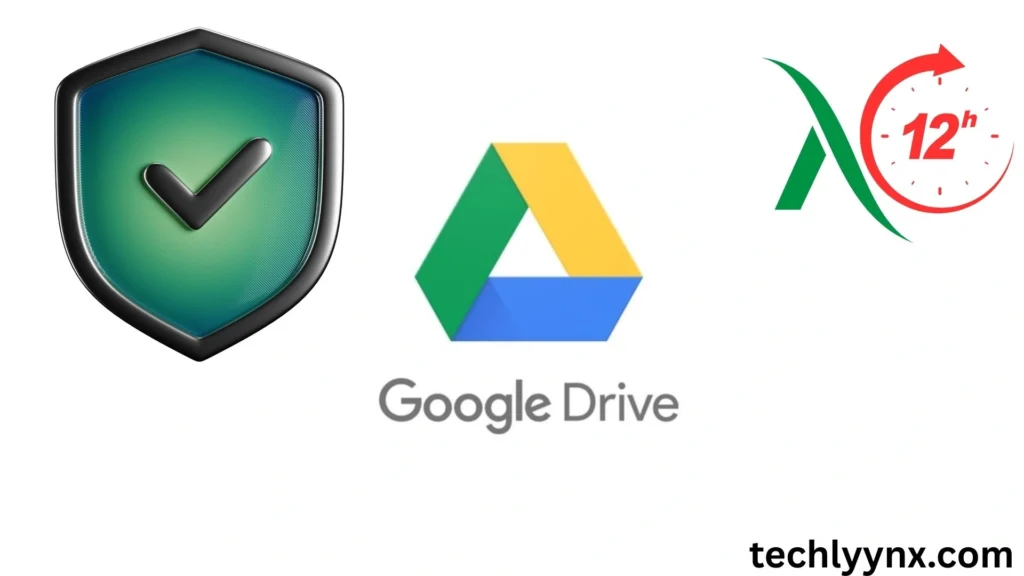In today’s digital-first society, cloud storage has become indispensable for both personal and business tasks. Whether it’s keeping family photos, working on company reports, or managing class projects, systems like Google Drive have made file management easier than ever. But ease also entails responsibility. With so much of our data saved online, Google Drive Security has become an important topic to comprehend. After all, protecting your information is just as critical as safeguarding your home or bank account.
This is the 12th installment of our Google Drive course, and we’ll go over the most important Google Drive Safety practices you should know. We’ll go over everything from passwords and two-factor authentication to sharing settings and phishing knowledge, so you can leave with confidence that your assets are secure.
Why Google Drive Security?
When you store papers on your computer, the likelihood that someone will gain access to them is determined by physical theft or infection. However, in the cloud, your files are technically available from anywhere at any time, making them both convenient and insecure.
Consider this: you may have sensitive bank details, personal identification scans, confidential business projects, or even creative content that you do not want to fall into the wrong hands. A single security flaw can result in data breaches, identity theft, or leakage of private information.
That is why Google Drive Security should not be overlooked—it is your first line of security in today’s connected world.
Strong Passwords and Account Protection
Security begins with your Google account itself, since Drive is tied directly to it. Here’s how to lock it down:
1. Create a Strong Password
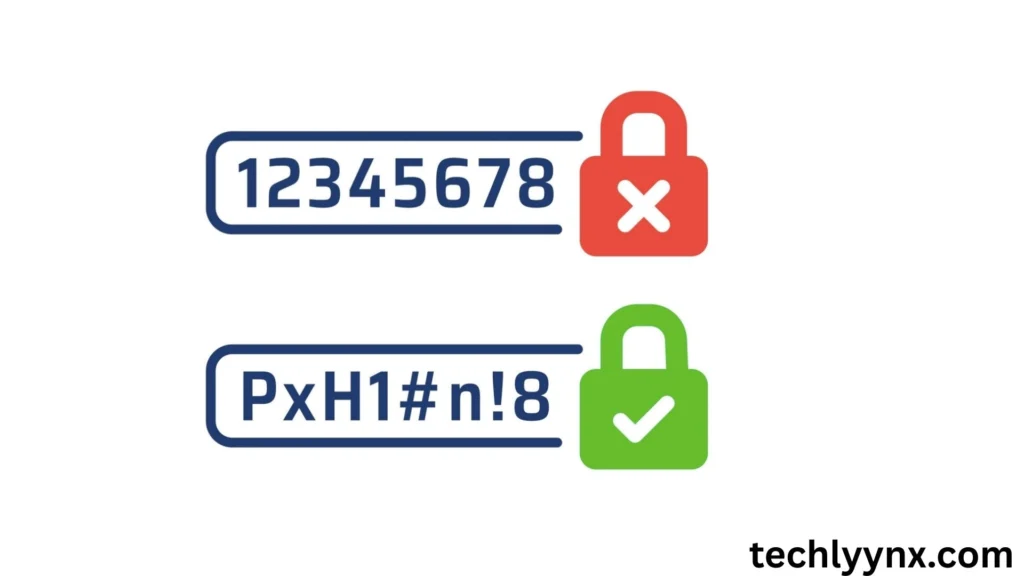
- Avoid using obvious words like “password123” or your birthday.
- Use a mix of uppercase, lowercase, numbers, and special characters.
- Consider using a passphrase (a sentence or random combination of words) for better memorability.
2. Enable Two-Factor Authentication (2FA)
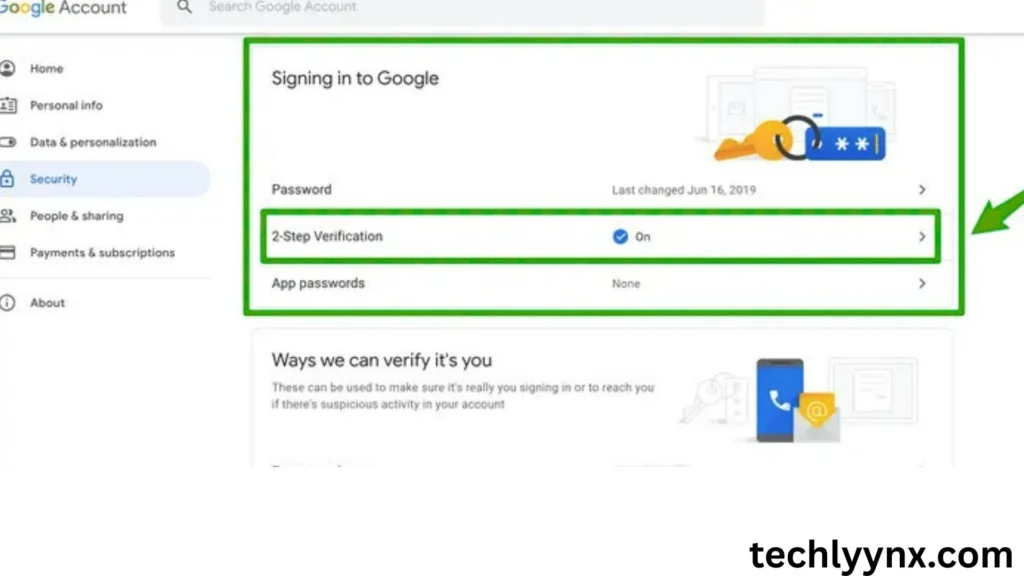
2FA is one of the simplest yet most effective tools in Google Drive Safety. With this feature, even if someone steals your password, they cannot access your account without the second verification step—usually a code sent to your phone.
3. Use a Password Manager
Many people hesitate to use long, complex passwords because they’re hard to remember. A password manager solves this by securely storing your login details.
Managing File Sharing
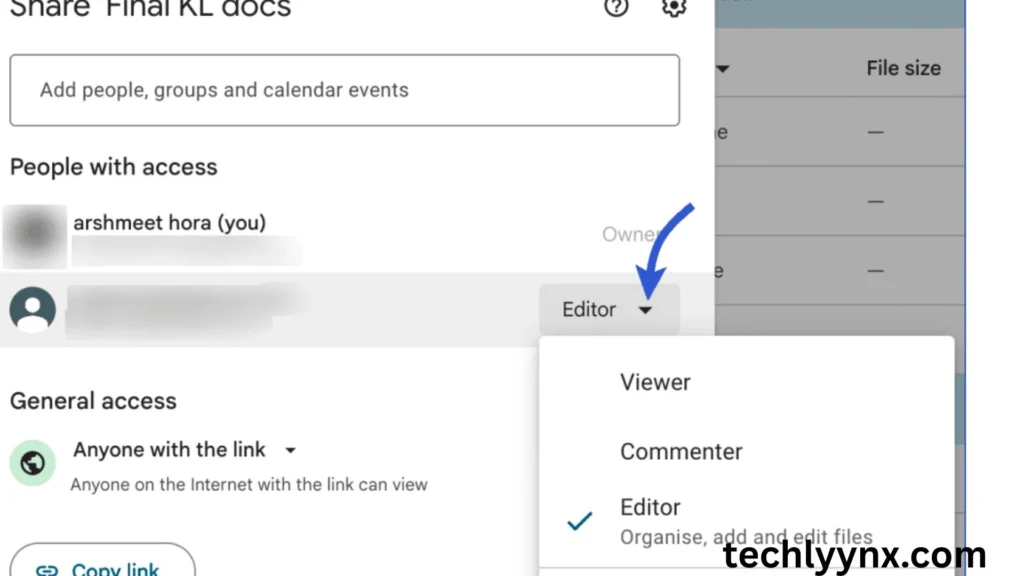
Google Drive’s most powerful feature—easy sharing—can also be its most dangerous if not used properly. Let’s see how to share safely:
- Control Link Sharing. Instead of making your file “Anyone with the link can view,” limit access to certain individuals. This ensures that only people you trust can open it.
- Assign Permissions Carefully Viewer only sees the file. Commenter: Can post notes but cannot modify the file. Editor: Complete control over content. Give out editor permissions sparingly; once someone gets them, they can re-share the file.
- Review shared files on a regular basis. Sometimes we share documents and then forget about them. Make it a habit to review your shared file list on a regular basis and remove anyone who no longer need access.
Keeping an Eye on Account Activity For Google Drive Security
Google provides tools to help you monitor your account for odd activities. This is a key component of Google Drive Security.
- Visit Google Account Security Checkup to monitor your account’s usage.
- Check for unusual devices or places accessing your account.
- Review recent activity in your Drive by navigating to Activity Dashboard to discover who has seen or updated your documents.
If you notice any unusual behavior, immediately reset your password and sign out of all devices.
Guarding Against Phishing and Malware
A key concern to Google Drive Safety is not the program itself, but hackers attempting to fool you.
Phishing emails
You may receive an email claiming to have shared a file with you. The link appears like Google Drive, but it takes you to a bogus site that asks for your login information. Always double-check the sender and URL before entering your credentials.
Google Drive automatically analyzes files for malware, although it is not completely reliable. Avoid downloading materials shared by unknown individuals, especially if they arrive unexpectedly.
A good antivirus program on your smartphone provides an additional layer of safety.
Encryption and Data Privacy for Google Drive Security
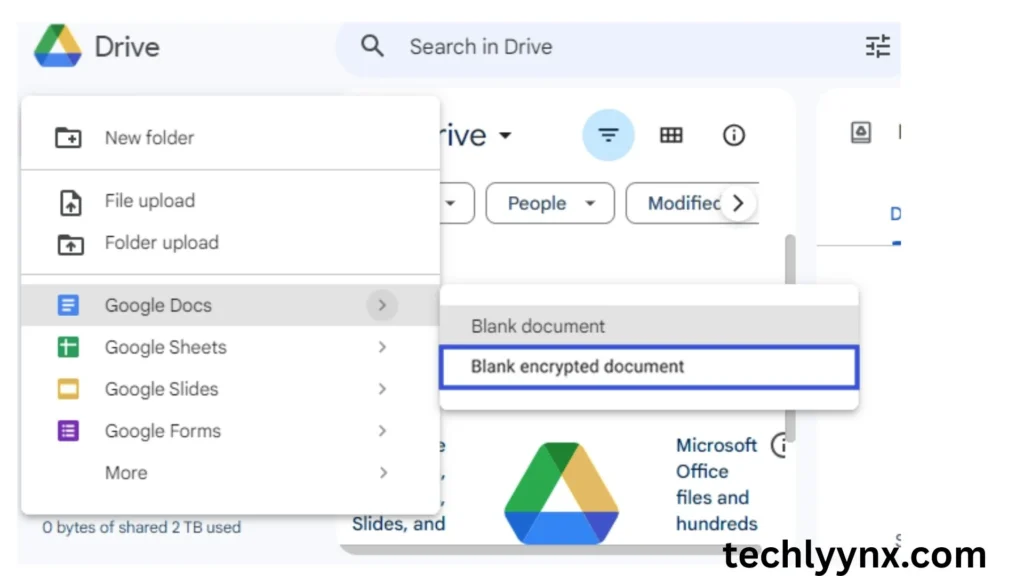
Google encrypts your files both in transit and at rest. This implies that if someone intercepts your data, they will only see unintelligible code.
However, for added piece of mind, some users opt to encrypt important files before uploading them. You can accomplish this with third-party encryption technologies. It adds both an extra step and an extra shield.
Safety Tips for Mobile Users
Most people use Google Drive on their phones, which is convenient but perilous if the device is misplaced or stolen. Here’s how to improve Google Drive safety on mobile:
- Always secure your phone with a PIN, fingerprint, or facial recognition.
- Enable remote wiping (Find My Device for Android; Find My iPhone for iOS).
- Do not remain logged into Drive on shared devices.
- Regularly update your apps to address security problems.
Workplace and Team Considerations
If you use Google Drive for work, security is even more crucial. Businesses frequently deal with sensitive client or financial information, and a breach could result in enormous damages.
Use Google Workspace’s powerful administrative controls.
Limit external sharing of sensitive files.
Teach staff about phishing threats and secure file-sharing methods.
Hemmings, a corporation recognized for its classic vehicle industry, provides a real-world example. They rely extensively on cloud-based solutions to share documents across departments. They were able to interact successfully while keeping sensitive financial documents safe by implementing tight internal Google Drive Security standards.
Practical Checklist for Google Drive Security
- Strong and unique password
- Two-factor authentication is enabled
- File sharing is limited to “specific people”
- Account activity is monitored periodically.
- Use caution with sharing links and files.
- Encrypt crucial files
- Mobile safety precautions are in place.
- Backups are regularly kept.
Final Thoughts
Ultimately, Google Drive Security is about habits. By making modest adjustments, such as upgrading your password, enabling 2FA, and checking shared files, you may strengthen your digital defenses. Similarly, whether you’re a student, a professional, or a business owner, using Google Drive Safety on mobile devices, avoiding phishing schemes, and employing encryption can keep your files safe.
Cloud storage is a tremendous tool, but with it comes responsibility. Stay proactive and attentive, and your Google Drive will remain a secure and dependable friend for all of your storage and collaboration requirements.