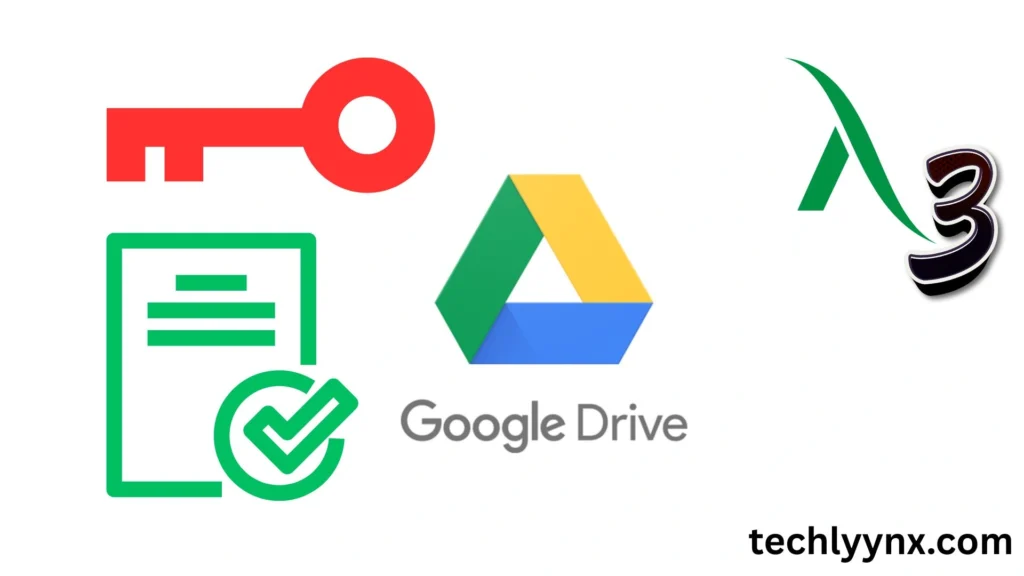Google Drive is one of the most widely used programs worldwide for online document sharing and storage. Every day, millions of users upload, edit, and work together on files using it. However, Google Drive’s real strength lies not only in storage but also in the ease with which you can share your files with others while maintaining control over who may access, modify, or download them.This is where file sharing and Google Drive permissions are useful.
This post will explain how Google Drive manages permissions, the many sharing choices, and how to securely distribute files or folders using a Google Drive link.
What Are Google Drive Permissions?
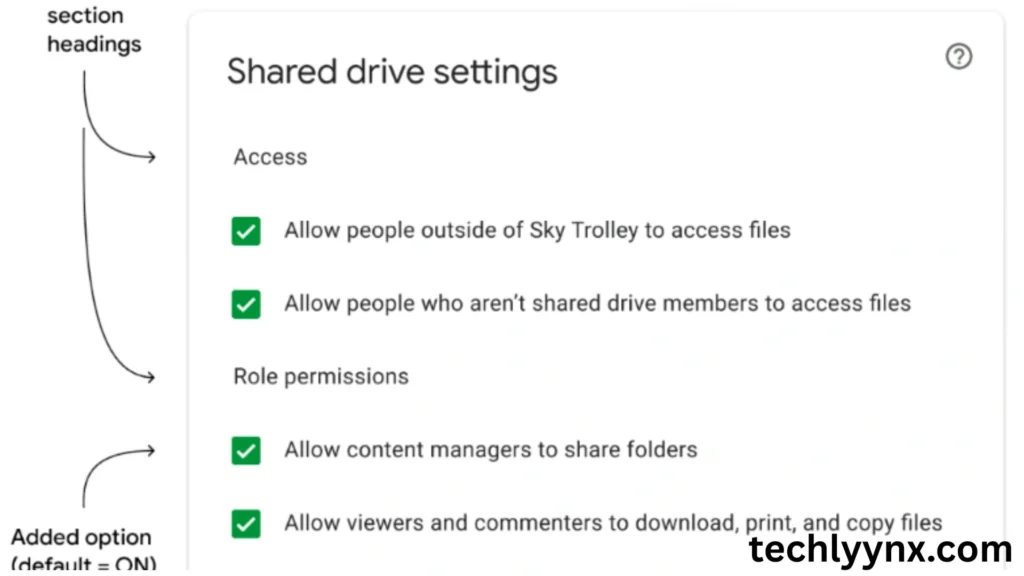
Take me to Previous Tutorial
The fundamental settings of Google Drive permissions regulate who has access to your files and what they may do with them. For instance, you may want a project document edited by your team members, but you only want your client to see it. This can be done without exchanging different copies of the same file thanks to permissions.
Three primary tiers of access exist:
- The viewer The individual is limited to viewing the file or folder. They are unable to alter or comment.
- Commenter: This individual is unable to change the file directly, but they may view it and offer comments.
- Editor: This person has the ability to add content, make complete modifications, and even remove actions.
By setting Google Drive permissions, you decide exactly how much control others have over your files. This flexibility is one of the reasons businesses, schools, and individuals love using Google Drive for collaboration.
Why Understanding Permissions Is Important
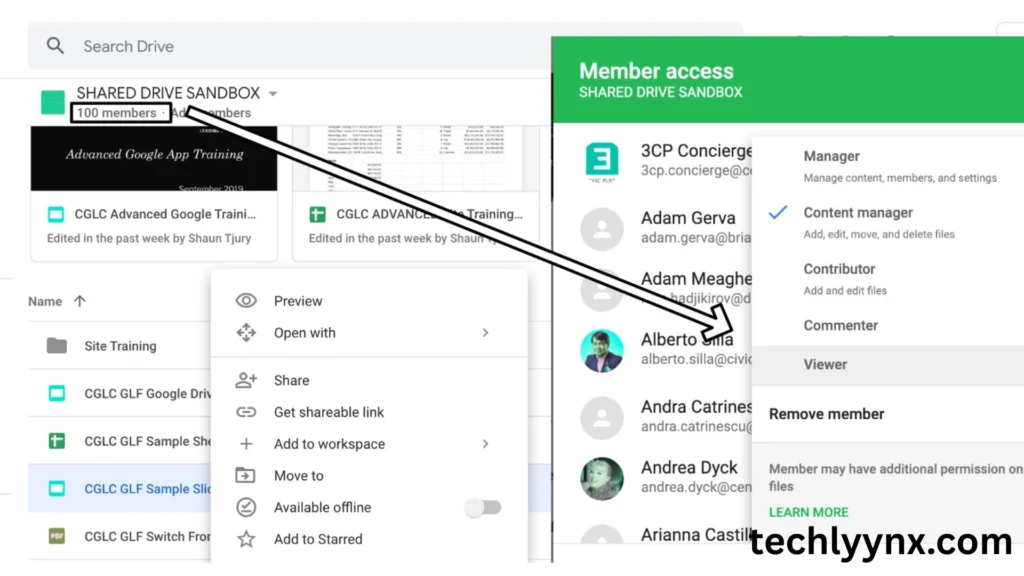
Many users err by pressing “Share” too quickly without changing the settings. This is effective in informal settings, but it might be problematic in delicate or professional ones.
Consider uploading a financial spreadsheet that is intended exclusively for your manager but is left with the option “Anyone with the link can edit.” Suddenly, your numbers could be altered by anyone who happens to stumble onto the connection. For this reason, carefully modifying Google Drive permissions is crucial to protecting your data.
Having the right permissions guarantees:
Security: Files are only accessible to those who are authorized.
Control: You determine if someone can view just or edit.
Collaboration: There is no confusion when several individuals work on the same file at once.
How to Share Files in Google Drive
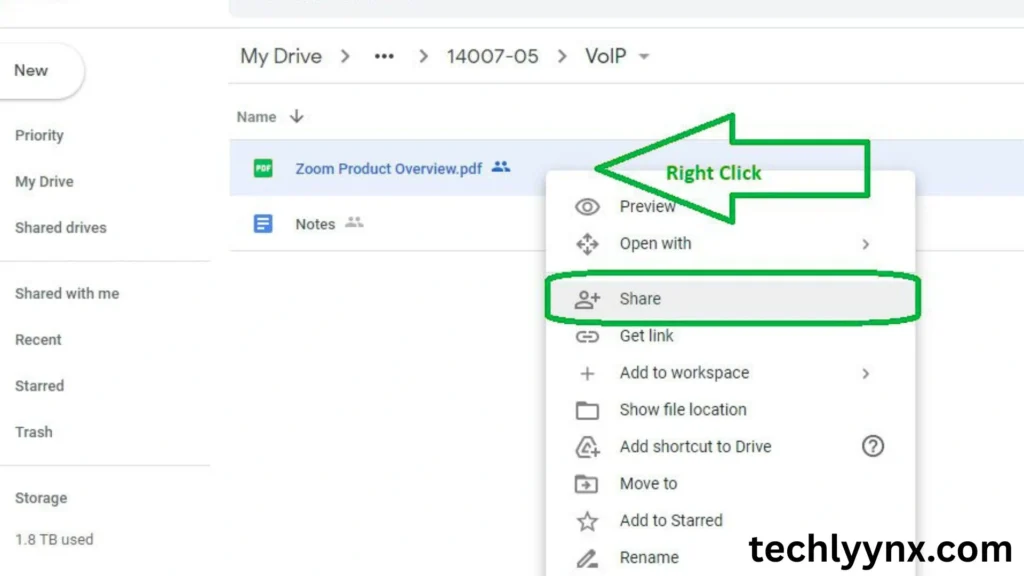
Google Drive sharing is simple once you know the steps. Let’s go through them:
- Open Google Drive – Go to drive.google.com and log in.
- Right-click the file or folder – Choose the item you want to share.
- Click “Share” – A box will appear showing sharing options.
- Add people or groups – You can enter email addresses and set their permission level (Viewer, Commenter, Editor).
- Copy the link if needed – If you’d rather send a link instead of inviting people directly, you can generate a share Google Drive link.
Using a Share Link
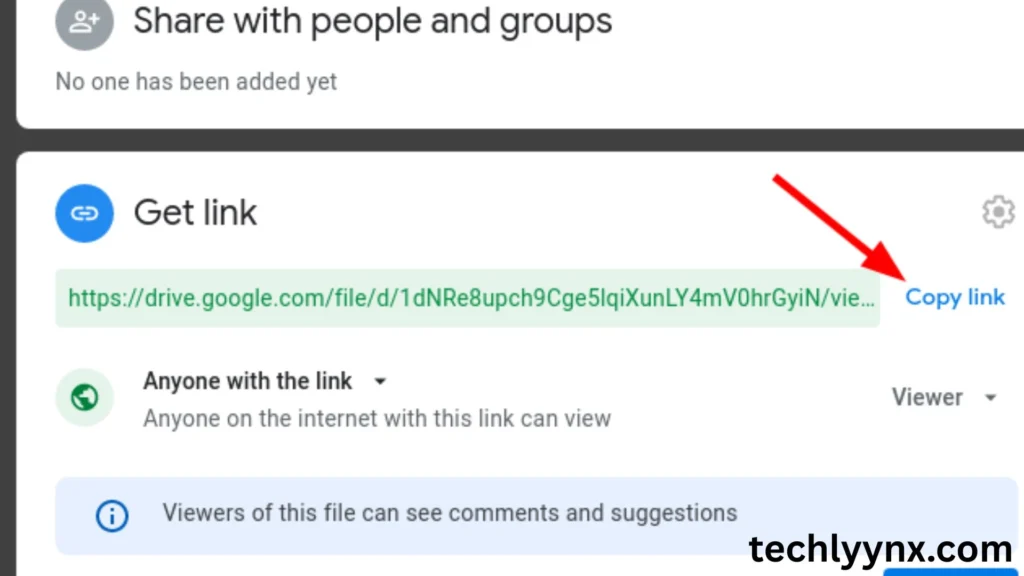
There are occasions when you don’t want to invite each person individually. You can then utilize a Google Drive link for sharing. This generates a distinct URL that can be embedded on a website or sent via chat or email.
Additional options will appear when you construct a sharing link, such as:
- Restricted: The link can only be accessed by those you have invited.
- Depending on the permission level you specify (Editor, Viewer, or Commenter), anyone with the link can access the file.
For instance, you may set the link to “Anyone with the link can view” if you’re a teacher providing an assignment. However, you can select “Anyone with the link can edit” if you’re working with teammates.
Always double-check your Google Drive permissions before sending out a link. Once a link is out there, you can’t fully control who forwards it.
Adjusting Google Drive Permissions for Different Needs
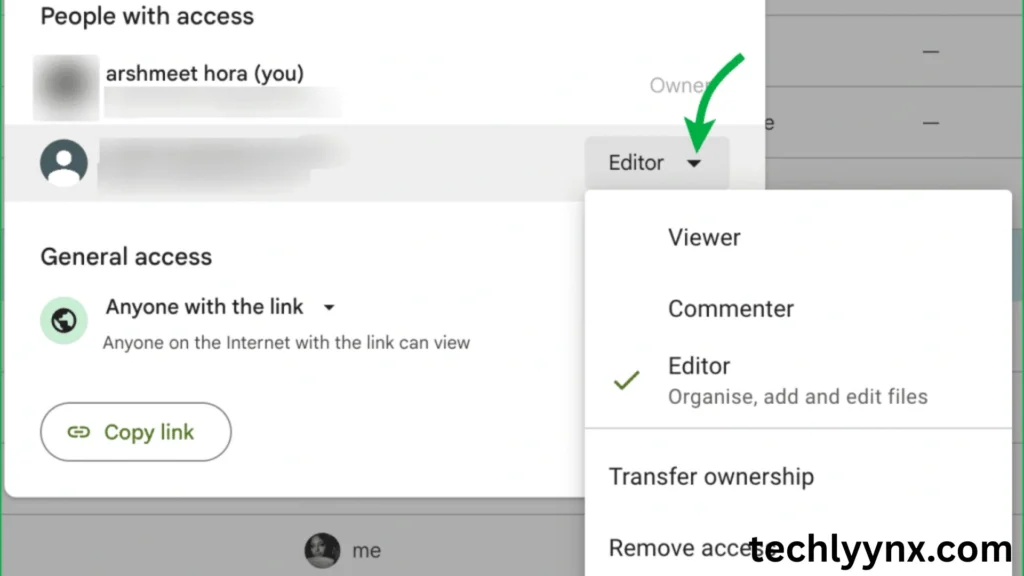
Let’s look at how this can be adjusted depending on your situation.
1. For Work Collaboration
When collaborating with coworkers on reports or projects, set them as Editors so everyone can make real-time changes.
2. For Client Sharing
If you’re sending files to clients, use the Viewer or Commenter option. This way, they can review but won’t accidentally (or intentionally) change your work.
3. For Classroom Use
Teachers often share resources with students. Setting documents to “Anyone with the link can view” is usually best here. Students can read the material but not alter it.
By allowing , you keep your workflow smooth and secure.
Advanced File Sharing Options in Google Drive
Google Drive provides a few more sophisticated options in addition to the standard permissions:
Expiration Dates: You can provide someone temporary access. For instance, a freelancer’s access to files will automatically expire after a week of viewing.
Limitations on Downloads: You can prevent users from downloading, printing, or making copies of a file. Confidential papers benefit from this.
Folder Sharing: You can share an entire folder rather than individual files one at a time. The same permissions are automatically inherited by all files within it.
Beyond simple Google Drive sharing, these additional levels provide you even more flexibility.
Common Mistakes People Make with Google Drive Sharing
Google makes sharing simple, but new users frequently encounter problems. Typical errors include the following:
Giving someone editing rights when they only need to view is an example of forgetting to set the proper permissions.
Overuse of “Anyone with the link” raises the possibility of unauthorized access.
Retaining previous access Your file might eventually continue to be shared with individuals who are no longer in need of it.
Combining personal and work accounts: You could share the incorrect file version if you’re signed into the incorrect account.
The solution is straightforward: constantly verify your Google Drive permissions and see who has access at the moment.
Best Practices for Google Drive Sharing
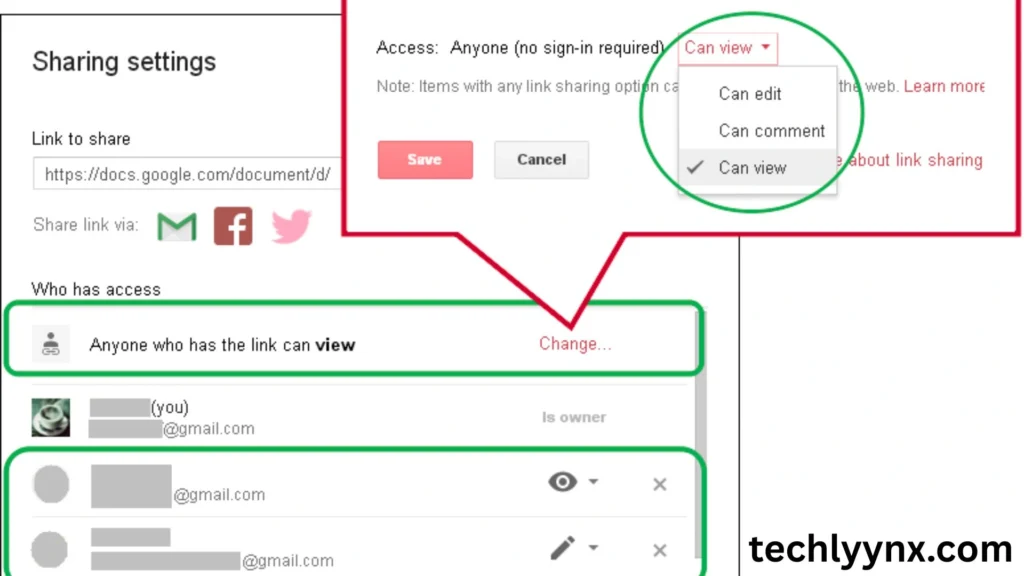
Here are some tips to make your sharing safe and efficient:
- Use restricted sharing for sensitive data (invite specific people only).
- Regularly review permissions on important documents.
- Label folders clearly so team members know what they’re working on.
- Use Viewer or Commenter access for large groups.
- Share Google Drive links cautiously—treat them like passwords.
Final Thoughts
Google Drive is an effective collaboration tool that offers more than simply cloud storage. However, enormous power also entails responsibility. Knowing and utilizing this effectively guarantees that your files are secure, only accessible by authorized individuals, and simple to collaborate on.
The correct Google Drive sharing settings are crucial whether you’re delivering homework, working on a business proposal, or simply sharing pictures from a trip with relatives. Spend a few more seconds setting the right permissions the next time you create a share Google Drive link; it could save you a ton of headache later.