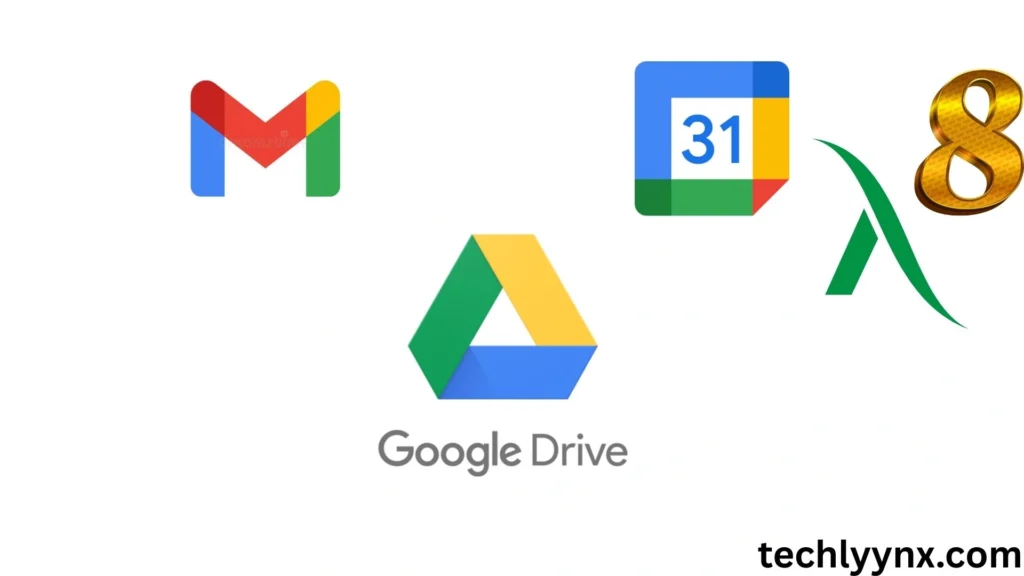When it comes to productivity and cooperation, Google has created a seamless ecosystem in which its tools interact seamlessly. One of the most powerful links is Google Drive integration with Gmail and Google Calendar. This integration enables users to organize files, distribute papers, attach resources, and manage schedules without leaving their workplace.
See Last Tutorial
In this article, we’ll go over how this integration works, the primary benefits, and how you may use it in real life. Whether you’re a student, a professional, or a member of a large team, understanding how Drive integrates with Gmail and Calendar can totally revolutionize your workflow.
Why Google Drive Integration Matters
Assume you receive an email with an essential attachment in Gmail. Rather than downloading and saving it manually, you may save it to Google Drive with a single click. Similarly, if you’re booking a meeting on Google Calendar, you may attach a file from Drive to ensure that all participants have access to the necessary resources before the meeting begins.
This is what Google Drive integration is all about: making life easier by allowing many apps to function as a single system. There is no need to switch tabs, hunt endlessly for files, or worry about losing track of crucial information.
How It Works with Gmail
One of the most popular connectors is Google Drive and Gmail (GoogleDriveGmail). Gmail is where people communicate, and Drive is where they store their files. Together, they make it simple to share and organize information.
Key Features of Google Drive and Gmail Integration:
Attach files directly from the drive.
When you compose an email in Gmail, you will see the Google Drive symbol. This allows you to attach files from your Drive without having to upload them every time.
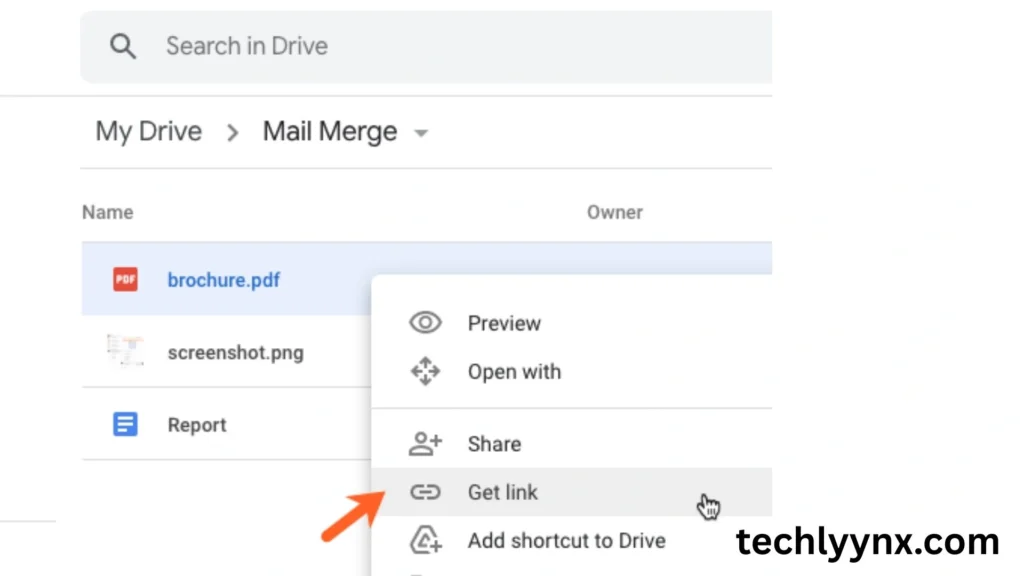
Automatic updates for shared files
Instead of sending big attachments that soon become out of current, send a link to Google Docs, Sheets, or Slides. Any changes you make later will be instantaneously reflected for the recipient.
Save attachments to Google Drive.
Every Gmail attachment includes a “Save to Drive” button. This allows you to easily save invoices, reports, images, and other essential files directly in your organized Drive folders.
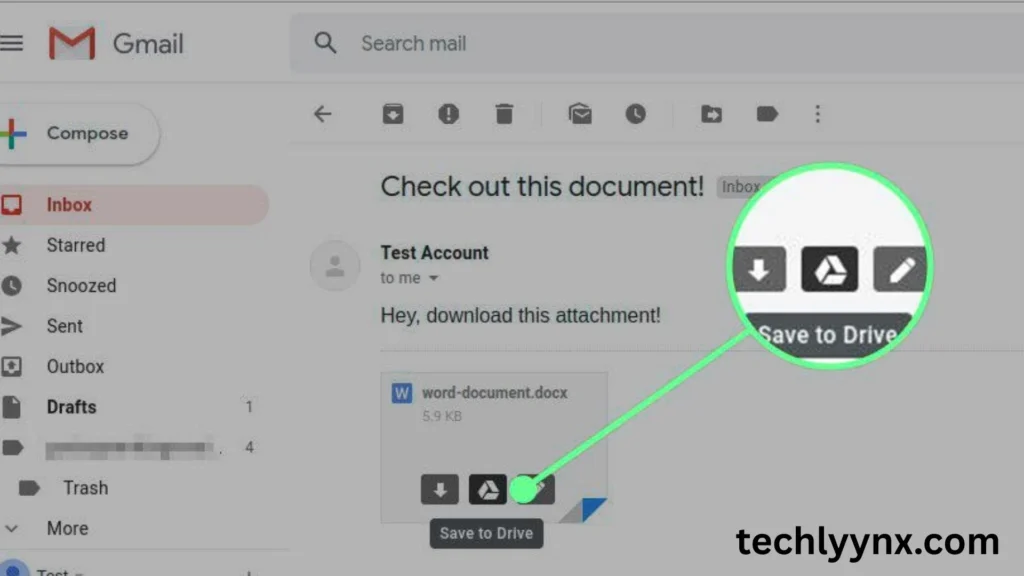
Access from anywhere.
All attachments stored to Drive can be accessed quickly from a desktop, tablet, or mobile device.
Advanced Sharing Controls.
Gmail integrates with Drive’s sharing options. If you transmit a Drive file but have not granted access, Gmail will remind you to change permissions before sending.
Google Drive Integration with Google Calendar
When it comes to scheduling, Google Drive and Calendar (GoogleDriveCalendar) work together to provide context and clarity for your meetings and activities.
Key Features of Google Drive and Calendar Integration:
Attach Drive Files to Events.
When establishing a calendar event, you can add files from Drive. For example, if you’re planning a project kickoff meeting, you can attach the project plan saved in Google Docs.
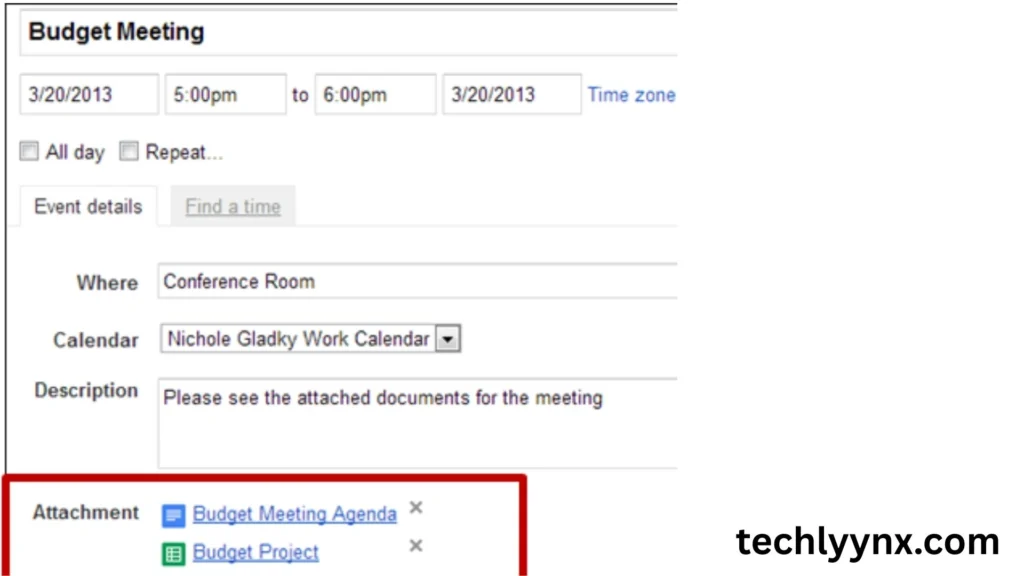
Access files before meetings.
Participants can examine or edit attached files prior to the meeting, which improves productivity and saves time.
Real-time collaboration during meetings.
While in a meeting, team members can open the connected Drive documents and collaborate live, ensuring that decisions are made using the most up-to-date information.
Consistent file updates.
Any Drive file associated to a Calendar event, like Gmail, is automatically updated. There is no uncertainty about which version of the file is the most recent.
Improved Organization
Attaching Drive files to events makes it easier to find documents later on your Calendar.
Benefits of Google Drive Integration
The combination of Drive, Gmail, and Calendar provides a variety of advantages:
- Saves time: No more moving between programs or searching for misplaced attachments.
- Reduces Errors: Always work with the most recent version of a file.
- Boosts Collaboration: All participants have access to the same documents.
- Enhances security. Built-in sharing controls allow you to control who may view, comment, and edit.
- Scales with Teams: The integration adapts to your demands, whether you have a small group or a huge enterprise.
Practical Scenarios

To better understand how these integrations work, let’s explore some real-life examples:
1. For Students
Students can receive lecture notes via Gmail, save them to Drive, and then attach them to study group sessions scheduled in Calendar. This makes it easy for everyone to access resources.
2. For Professionals
Imagine you’re preparing a sales pitch. You create a PowerPoint in Drive, email it to your boss for approval via Gmail, and then attach the final version to the client meeting in Calendar.
3. For Teams
Teams working on projects can keep all files in Drive, share progress updates via Gmail, and attach project milestones to recurring Calendar meetings.
Tips for Using
Use descriptive file names.
Label your files clearly so they may be easily identified when attached to Gmail or Calendar.
Set the correct permissions.
To avoid access concerns, double-check your sharing settings before sending or uploading any files.
Utilize Google Drive shortcuts.
Use shortcuts in Drive to arrange commonly used files for easy attachment.
Integrate Mobile Applications
Install the Gmail, Drive, and Calendar applications on your phone so you can work seamlessly while on the go.
Use Drive for large files.
Instead of sending large attachments, always share using Drive links to avoid exceeding Gmail’s size limitations.
Security and Privacy
Google takes security very seriously, and this integration is no exception. When you attach a file from Drive to Gmail or Calendar, permissions are automatically set. If recipients do not have access, you will be prompted to grant the appropriate level (view, remark, or edit). This reduces the likelihood of unintentional data exposure.
Drive data are also encrypted and saved in the cloud, ensuring their safety and accessibility.
Future of Google Drive Integration
As collaboration becomes more remote and global, we can expect Google to expand on these integrations even further. Features like smart suggestions, AI-powered file recommendations, and tighter mobile experiences are already rolling out.
Soon, you might see Drive automatically suggesting which files to attach when scheduling a Calendar event or composing a Gmail message. This will further cut down on repetitive tasks and make the system even more intuitive.