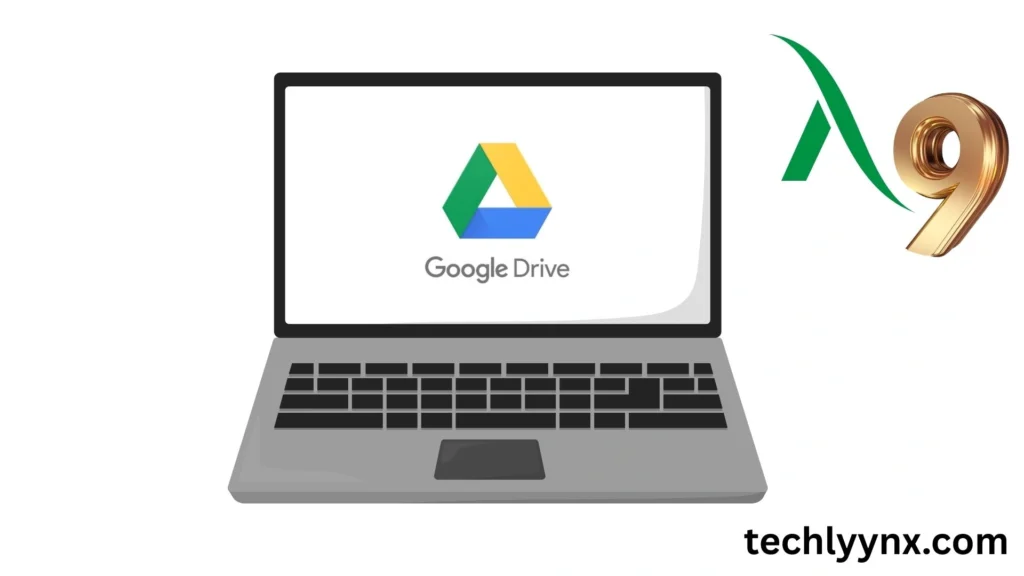In today’s digital world, when we deal with many papers, images, videos, and files every day, having a dependable storage solution is essential. This is where Google Drive for Desktop comes in. It not only protects your files but also makes them conveniently accessible from several devices. Whether you’re working on your laptop at home, your desktop at work, or browsing files on your phone while on the go, Google Drive makes it simple.
This article describes Google Drive for Desktop, Google Drive Sync, and how to utilize it for backup and productivity. We’ll also go over its features, installation method, benefits, and some useful hints.
What is Google Drive for Desktop?
Take me to Last Tutorial
Google Drive for Desktop is a Google-developed application that allows you to access and manage files in your Google Drive from your computer. The software combines Drive with your operating system, eliminating the need to open a browser each time you wish to upload, download, or manage data.
It functions as an intermediary between your computer’s file system and your Google Drive account. You have the option of streaming files from the cloud (which saves space on your computer) or mirroring files, which preserves a local copy on your device.
Essentially, it integrates the earlier Backup and Sync program with the enterprise-focused Drive File Stream app, resulting in a consolidated utility.
Why Use It for Desktop?
Here are a few reasons why this app is so useful:
- Convenience – You don’t need to open a browser; your files are there in your computer’s file explorer.
- Automatic Sync: Any changes you make in Google Drive are automatically updated on your computer, and vice versa.
- Backup – Important folders such as Documents, Desktop, and Photos can be automatically backed up to the cloud.
- Space Saving – Stream files to your PC without taking up disk space because they are stored in the cloud until needed.
- Collaboration – Work on shared files with your team and always have the most recent version available.
How Google Drive Sync Works
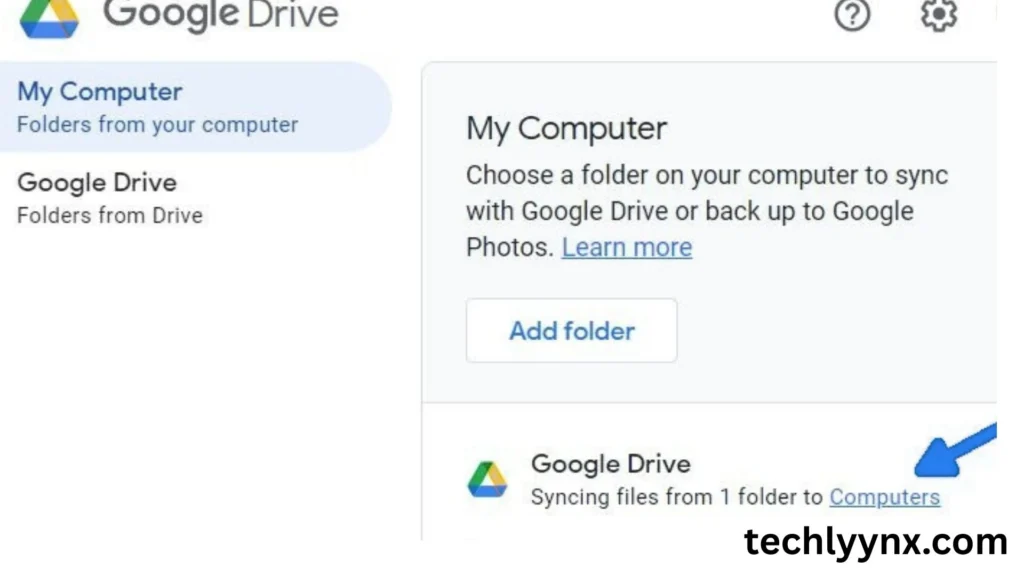
Google Drive Sync is what makes the app work. Syncing means that any changes you make to a file in Google Drive are immediately reflected on your desktop or laptop.
For example:
- If you upload a new photo to Google Drive from your phone, it will appear on your desktop.
- If you make changes to a Word document on your computer, the revised version will appear in Drive for everyone you’ve shared it with.
This two-way synchronization ensures that you always work with the most recent version of your files, regardless of which device you’re using.
Key Features
- File Streaming
Instead of downloading everything onto your computer, you can stream files on demand. You’ll see them in your file explorer, but they’re stored online until you open them. - File Mirroring
For critical files you always need offline, you can choose the mirroring option. This saves local copies and keeps them synced. - Selective Folder Backup
You can choose specific folders from your computer (like Desktop, Documents, or Pictures) to back up to Google Drive automatically. - Offline Access
Even if you’re without internet, your mirrored files remain available, and changes sync once you reconnect. - Integration with Google Photos
You can set it up to back up your pictures and videos directly to Google Photos.
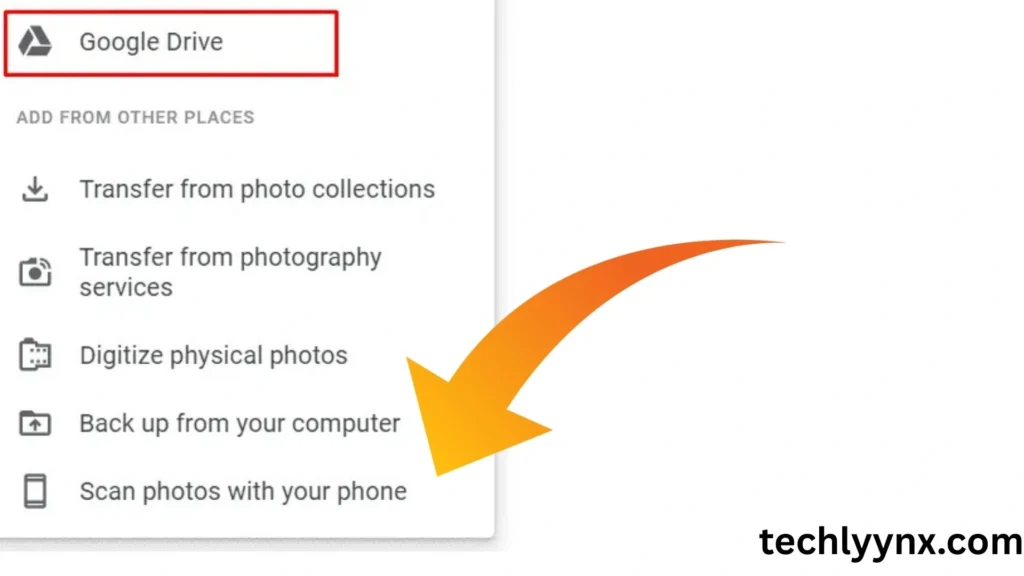
Setting Up Google Drive for Desktop
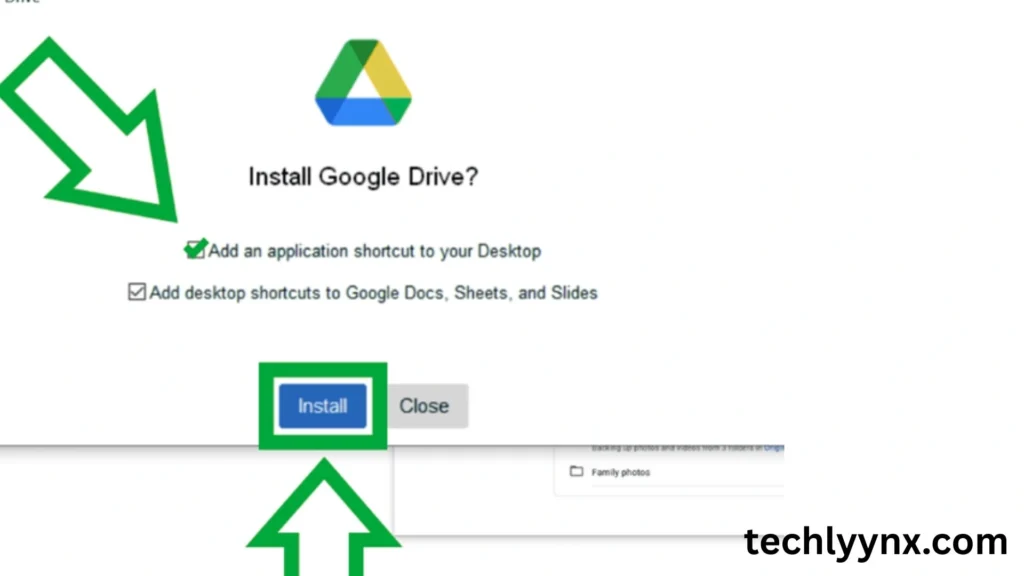
Here’s a basic step-by-step instructions:
Download the app.
Visit Google’s official website to get Google Drive for Desktop.
Install it like you would any other software on your Windows or Mac.
Sign In.
Log in with your Google account.
If necessary, you can connect both your personal and professional accounts.
Choose Sync Options.
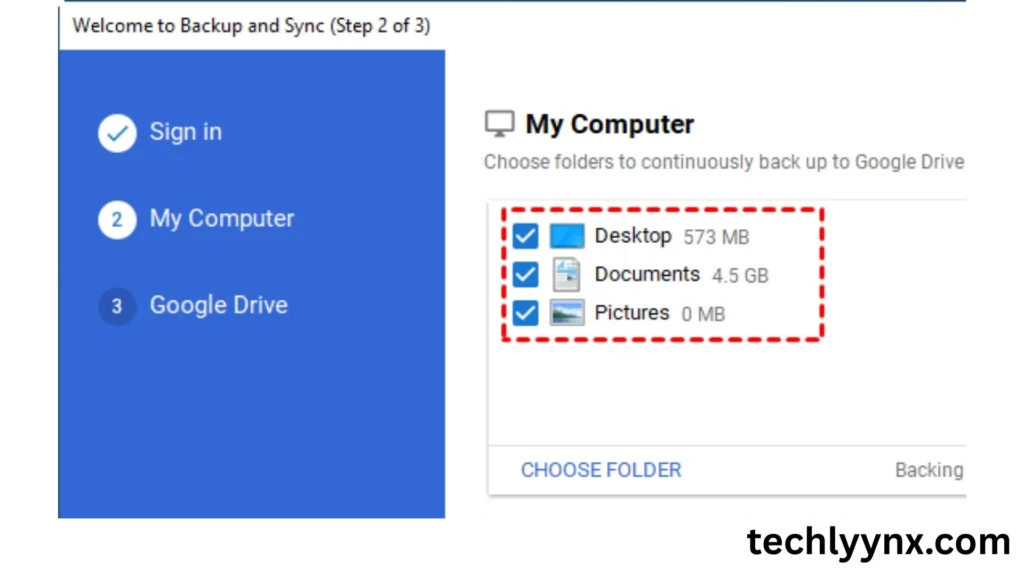
Select whether to stream or mirror files.
Choose which folders from your PC should be backed up to Google Drive.
Start Syncing
Once configured, your files will sync automatically.
A Google Drive folder will appear in your computer’s file explorer.
Backup with Google Drive
Backup is one of the app’s strongest features. This is how it works.
You can set up automatic backups of specified folders on your computer.
These files are uploaded to your Google Drive and can be accessed from any device.
If your computer crashes, you will not lose your data because it is securely stored on the cloud.
This makes Google Drive Sync especially useful for professionals, students, and anybody else who works with essential documents.
Google Drive Sync vs Backup
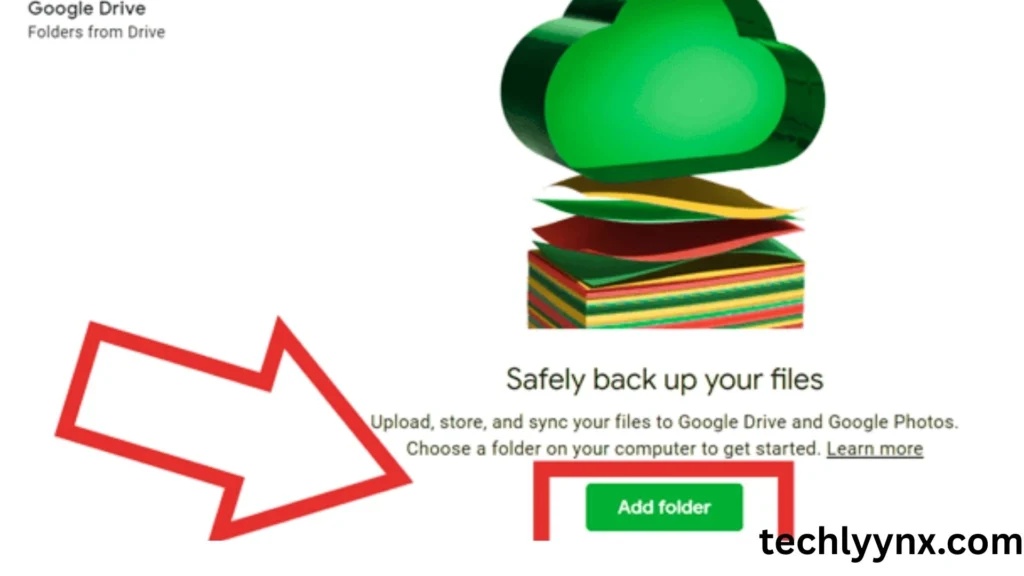
It’s easy to be confused between syncing and backup, so let’s clarify:
- Sync ensures that data remain same across all devices. When you delete a synced file from one device, it is deleted everywhere.
- Backup, on the other hand, concerns safety. Even if your PC is lost, stolen, or damaged, your files will stay safe in the cloud.
- Google Drive for Desktop provides both smooth syncing for productivity and continuous backup for protection.
Common Issues and Fixes
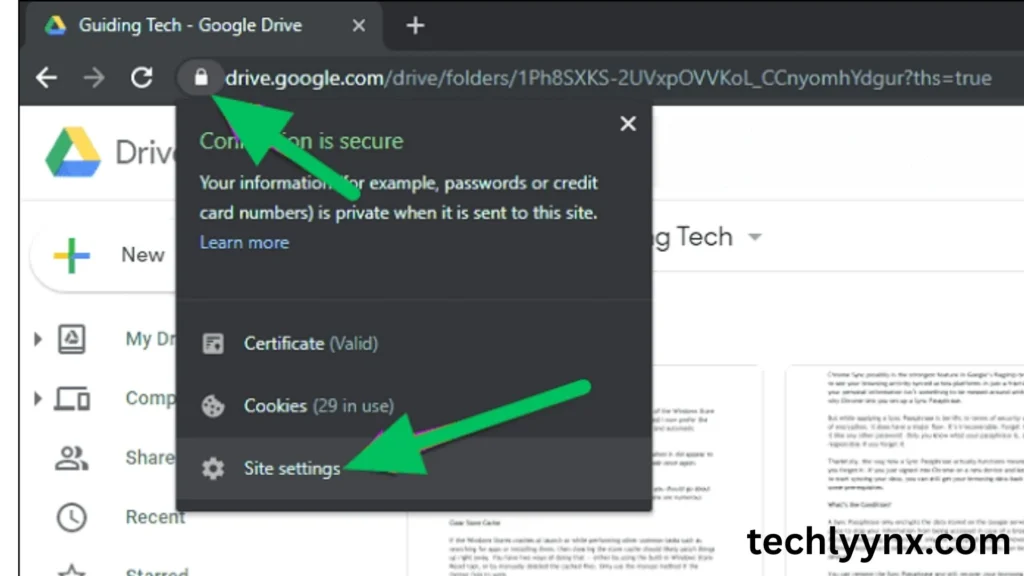
- Files Not Syncing
- Ensure internet is connected.
- Restart the app or sign out and back in.
- Storage Full
- Free up space by deleting unnecessary files.
- Upgrade to Google One for more storage.
- Conflicting Versions
- If two people edit the same file offline, Drive may create duplicates. Check version history to merge changes.
Who Should Use Google Drive for Desktop?
- Students should keep their homework and projects safe.
- Professionals – To sync work papers across many devices.
- Photographers and creators: Back up massive media files.
- Teams enable real-time collaboration and version control.
- Everyday Users – To secure personal files, images, and movies.
Practical Tips
Organize your folders – Create a clear folder structure in Google Drive for better syncing.
Use selective sync – Don’t sync everything; choose only what you actually need on your computer.
Check storage limits – Google Drive comes with 15 GB free, but you may need more for backups.
Use offline mode – Mark important files as available offline so you can work without internet.
Monitor the system tray icon – The app’s icon shows sync status, so you know if everything is up-to-date.
Final Thoughts
Google Drive for Desktop is a must-have tool for anyone looking to combine convenience, safety, and productivity. With its seamless Google Drive Sync feature, you can be sure that your files are always up-to-date across devices. At the same time, its backup capabilities protect you from losing important data.
Whether you’re a student, a professional, or just someone who wants peace of mind knowing your files are safe, this app is worth installing. It’s simple, powerful, and fits perfectly into the way we work today.