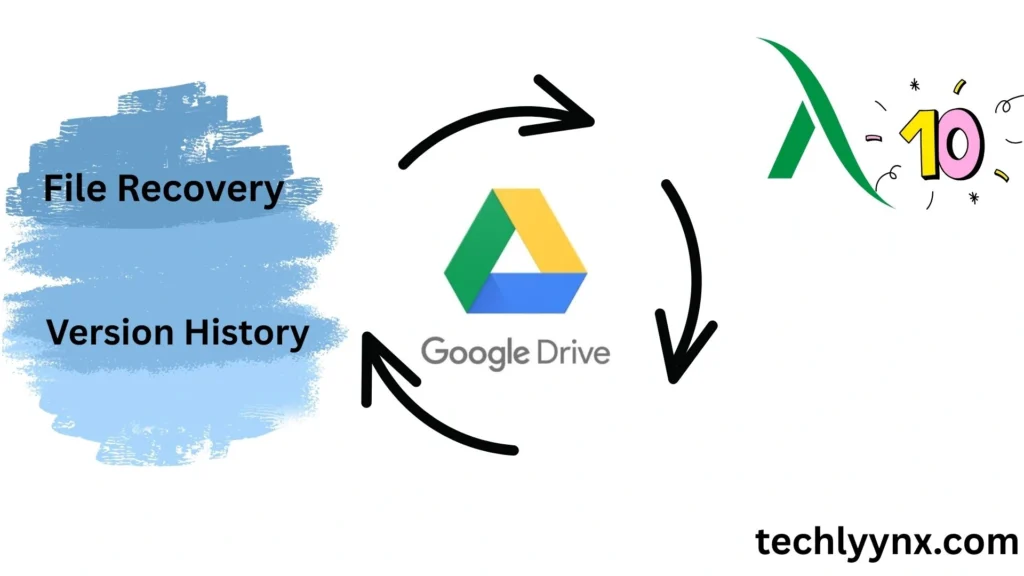Accidents are common when working with digital information. Maybe you accidentally erase a document, overwrite the wrong portion, or realize you need an earlier draft. If you’ve ever panicked after losing a critical file, you’ll enjoy Google Drive’s built-in features. Two of the most effective are Google Drive file recovery and Google Drive version history. These elements work together to provide a safety net for your work, ensuring that you do not lose essential information even if something goes wrong.
Previous Tutorial
In this article, we’ll explore what these features are, why they matter, and how you can use them in real life. By the end, you’ll know how to bring back accidentally deleted files and roll back to previous versions of your work without stress.
Why Google Drive File Recovery Matters
Assume you’re working on a presentation late at night. You drag and drop multiple files when restructuring your folders, and you unintentionally remove the wrong one. The following morning, you can’t find it anywhere. Many people panic in this case, but if your data are saved on Google Drive, you don’t have to worry.
The Google Drive file recovery feature provides numerous options for restoring your information. Whether you deleted them from your desktop sync folder, used the mobile app, or simply trashed them online, the recovery method is simple.
Unlike files saved only on your local computer, Google Drive files live in the cloud. This means they don’t just vanish forever when deleted. Instead, Google keeps them in the Trash folder for 30 days, giving you plenty of time to change your mind.
Step-by-Step: Google Drive File Recovery
Recovering deleted files in Google Drive is easy. Here’s how you can do it on different devices:
1. On the Web
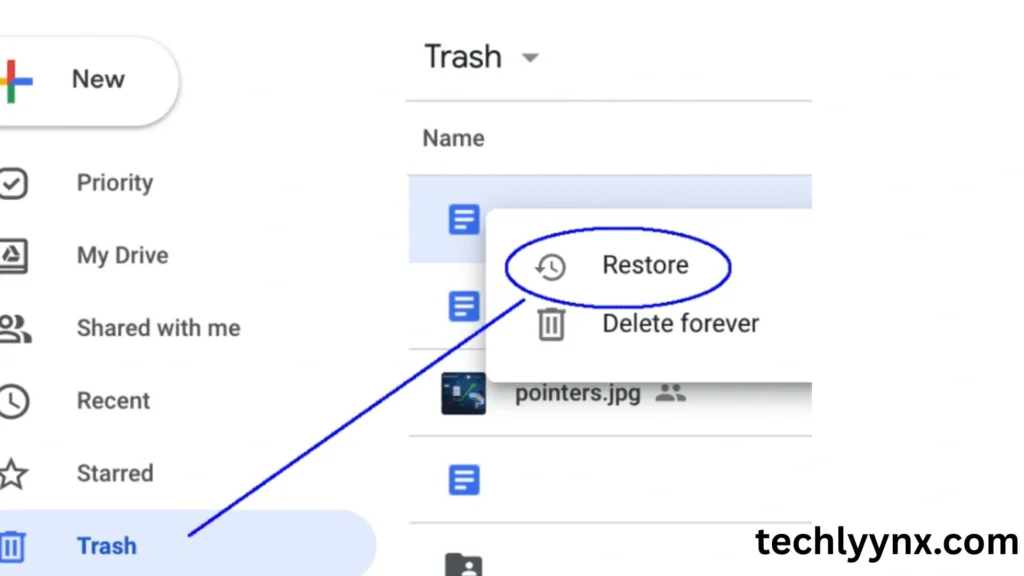
- Go to drive.google.com.
- Look at the menu on the left and click Trash.
- Browse through the list to find the file or folder you deleted.
- Right-click the file and select Restore.
- The file will return to its original location in Google Drive.
2. On Mobile (Android & iOS)
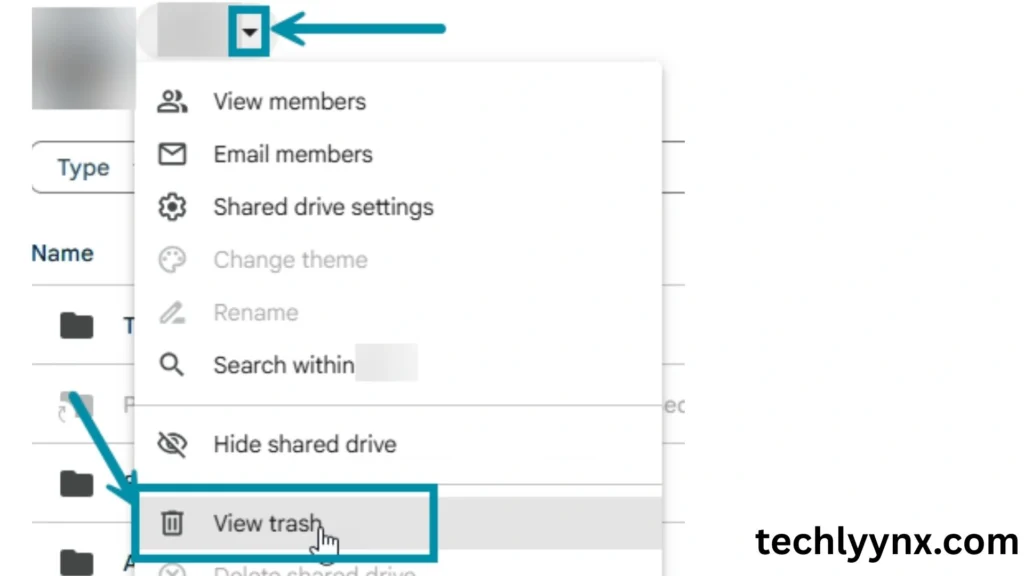
- Open the Google Drive app.
- Tap the menu icon (three horizontal lines).
- Choose Trash.
- Find the file you want.
- Tap the three-dot menu next to it and select Restore.
That’s it! In both cases, your file will reappear exactly where it was before deletion.
Google Drive File Recovery When Permanently Deleted?
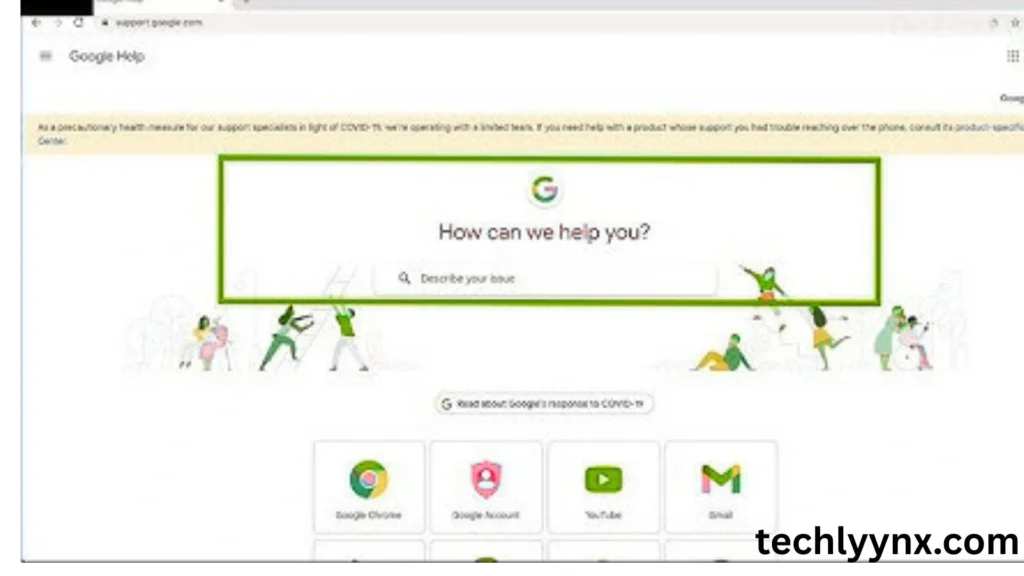
Sometimes you may empty your Trash folder before realizing a file was crucial. In this instance, recuperation becomes more difficult, but not impossible. If you use a personal Google account, after a file is permanently deleted from Trash, it is usually not recoverable. However, if you respond swiftly, you can attempt:
- Contact Google Support and describe your circumstance. They may be able to restore the file shortly after it was deleted.
- Shared Files: If someone else shared a file with you, ask if they still have a copy.
If you use Google Workspace (previously G Suite) at business or school, your administrator may be able to recover deleted files up to 25 days after they are permanently removed from Trash.
This additional layer of Google Drive file recovery is invaluable for teams and organizations where numerous individuals work on documents.
Google Drive Version History
While file recovery is essential when something has been destroyed, there is another typical issue: accidentally overwriting a document. Perhaps you were updating a report and replaced a part that you later realized you needed. Perhaps you’d like to compare today’s draft to the one you wrote last week.
This is where Google Drive’s version history comes in.
This functionality functions as a time machine for your files. Google Drive actively tracks changes over time, rather than simply saving the most recent version. You can review previous drafts, compare adjustments, and even restore an older version if necessary.
How to Use Google Drive Version History
- Open the file.
- Click File > Version history > View version history.
- A panel will emerge on the right-hand side, displaying the timestamps of several stored versions.
- Click on any version to see a preview.
- To restore that version, click the Restore this version button at the top.
You can also rename versions to indicate critical milestones, such as “Final Draft,” “Client Feedback,” or “Team Review.”
For Other File Types (such as PDFs, Word documents, and images)
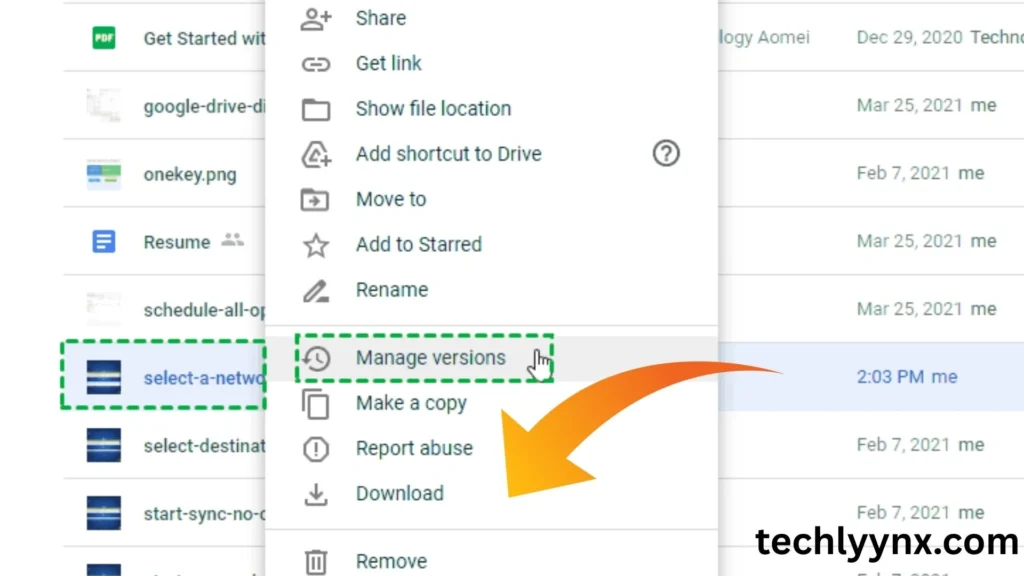
Even non-Google files stored in Drive have a version history. When you upload a new version of a file with the same name, Google saves the previous version in the background. It can be accessed through:
- Right-click the file in Drive.
- Select Manage versions.
- From here, you may view previous submissions, download them, or remove them.
This is very beneficial when working with files that cannot be directly edited in Google Docs.
Why Version History Is Essential
Here are some of the reasons why version history is a must-have tool.
Accidental changes: If you delete a part by mistake, you may quickly recover it.
Collaboration tracking: When working in a team, you can observe who made which changes and when.
Creative freedom: You can experiment with adjustments without risking deleting your original work.
Peace of mind: Knowing that Google Drive protects your work alleviates the worry of making mistakes.
Real-Life Scenarios
Let’s have a look at some scenarios where these tools come in handy:
- Students: You’re writing a research paper and erase a paragraph that you’ll need later. Instead of rewriting, simply use Google Drive’s version history to copy it back.
- Business Teams: A shared folder is mistakenly deleted by a teammate. You can use Google Drive file recovery to rescue it from the trash and prevent losing weeks of work.
- Freelancers: You edit a client’s file but realize they prefer the previous version. Instead of beginning afresh, you can restore the previous version with a single click.
Tips for Using
- Check Trash regularly: If you delete something, don’t panic—head to the Trash folder first.
- Name important versions: In Docs, Sheets, and Slides, label key drafts in version history to avoid confusion.
- Use Shared Drives (Workspace users): These offer extra protection, as files in Shared Drives can often be restored by admins.
- Keep backups: While Google Drive is reliable, keeping an additional backup of critical files is always a smart idea.
- Learn shortcuts: Press
Ctrl + Alt + Shift + H(Windows) orCommand + Option + Shift + H(Mac) to quickly open version history in Docs, Sheets, and Slides.
How Google Drive File Recovery and Version History Work Together
Consider these two traits as complementary:
- Google Drive file recovery keeps you safe when files are destroyed.
- Google Drive version history protects you when files are modified.
Together, they form a formidable safety net, providing you assurance that your work will never be completely lost.