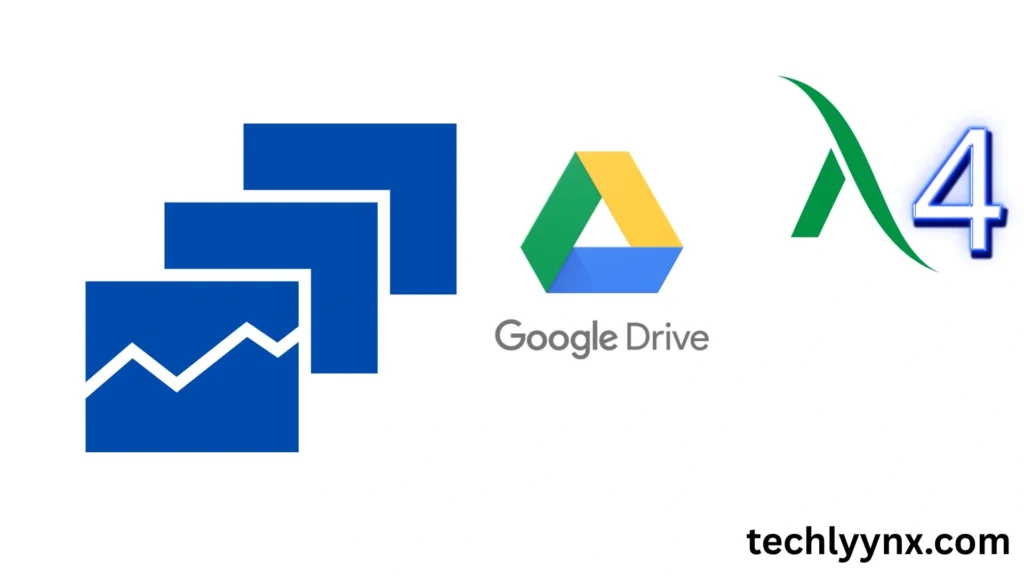Google Drive is a comprehensive productivity environment that offers more than simply cloud storage. You can create, edit, and share files with Google Drive Docs, Sheets, and Slides without having to install bulky software on your PC. You may begin a project at home, continue it at work, and complete it on your phone because everything is done online.
Despite their straightforward form, these instruments are strong enough for use in organizations, schools, and personal settings. Let’s examine each of them and the advantages of incorporating them into your regular tasks.
Why Use Google Workplace?
See Previous Tutorial
Here are some explanations for why individuals select these tools before starting:
- Cloud-based Everything operates in your browser, so no program need you need to install.
- Collaboration: A single file can be worked on by several individuals simultaneously.
- Version history: You can view previous iterations at any time without fear of losing your effort.
- Access across devices: Edit with ease from your phone, tablet, or desktop.
- With a Google account, it’s free: For basic use, there is no cost.
The Use of Docs in Drive
Google’s response to Microsoft Word known as Google Docs. You may compose essays, papers, proposals, blog drafts, and more with the help of this cloud-based word processor.
How a New Document Is Created:
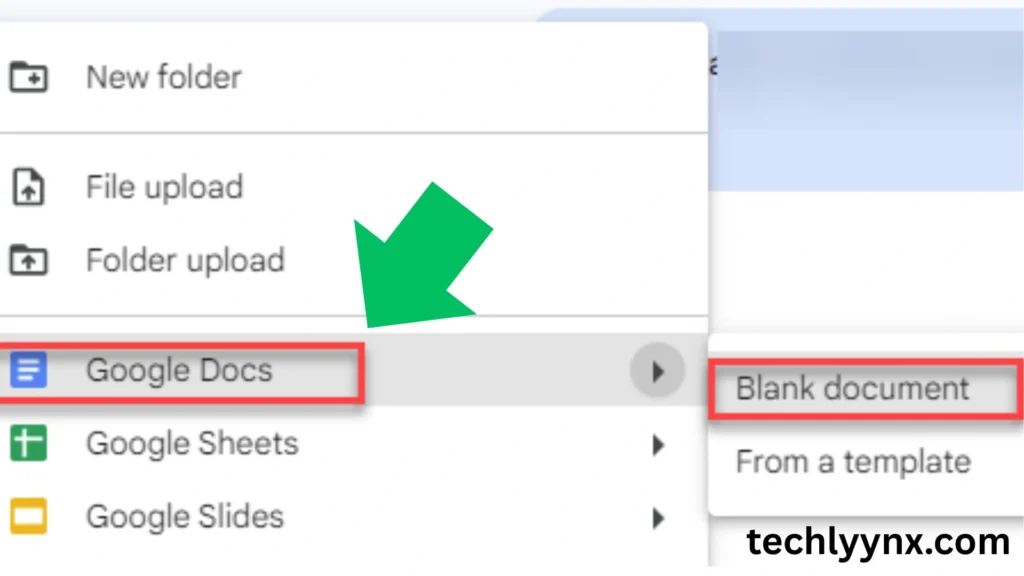
- Open Google Drive and log in.
- In the upper-left corner, click the + New button.
- Select Google Docs.
What Documents Allow You to Do
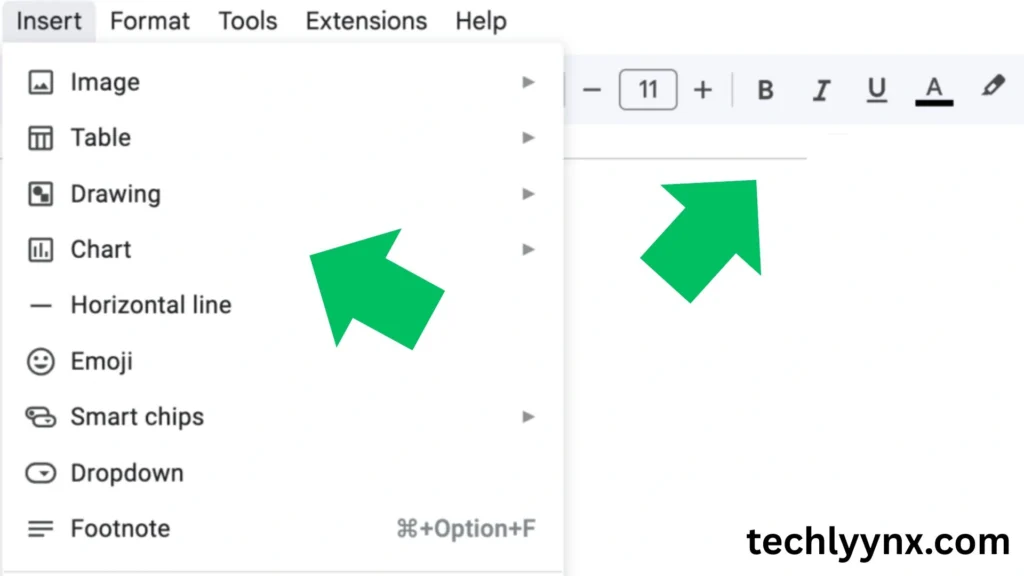
- Use a variety of fonts, headings, and colors when formatting text.
- Make lists using numbers or bullets.
- Add pictures, charts, tables, and even doodles.
- If you would rather talk than type, use voice typing.
- For academic work, provide bibliographies and citations.
An Illustration in Action
- When composing a research report, a college student might:
- Open Google Drive Docs to begin the draft.
- Make use of the integrated citation tool to add references.
- Ask their professor for feedback on the draft.
Later, they can add last-minute notes by accessing the document on their phone.
Using Google Drive Sheets
Google Sheets is a spreadsheet application that facilitates data organization, computation, and result visualization. Although it is lighter, online, and team-oriented, Sheets is frequently compared to Microsoft Excel.
How to make Spreadsheet:
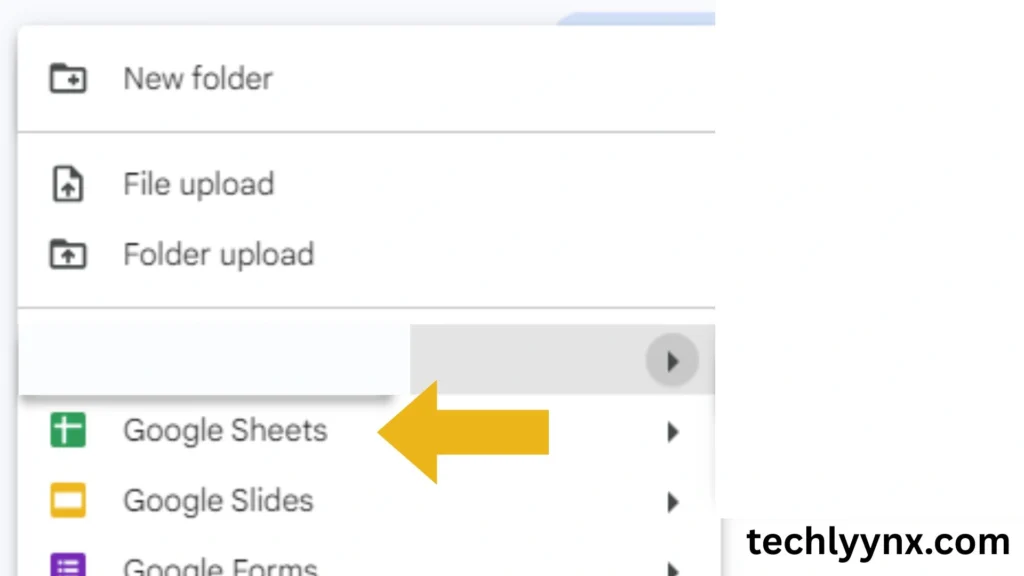
- Launch Google Drive.
- Choose Google Sheets by selecting + New.
What Sheets Allow You to Do
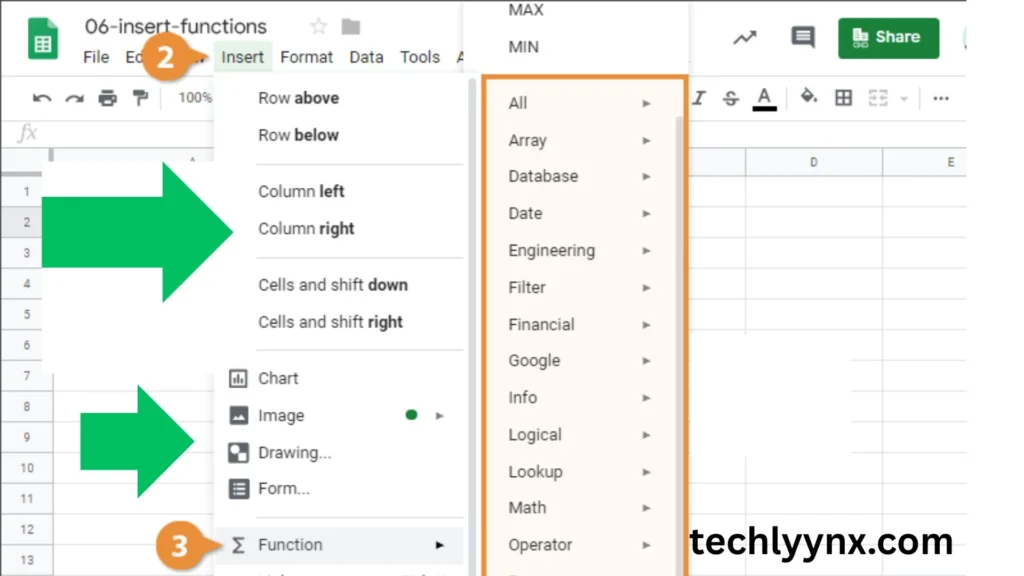
- Use the built-in formulas (SUM, AVERAGE, IF, etc.) to perform computations.
- Create charts and graphs to show trends.
- To clean up big datasets, use sorting and filters.
- To draw attention to values, use conditional formatting.
Link Google Forms so that data is sent straight to a sheet.
An Illustration in Action
Assume you are keeping tabs on your monthly spending. In Sheets on Google Drive, you could:
- Put your earnings and outlays in different rows.
- Determine totals, use the SUM formula.
- To see where the majority of your money is going, make a pie chart.
To save money when you’re shopping, access the file from your phone.
Making Google Drive Slides
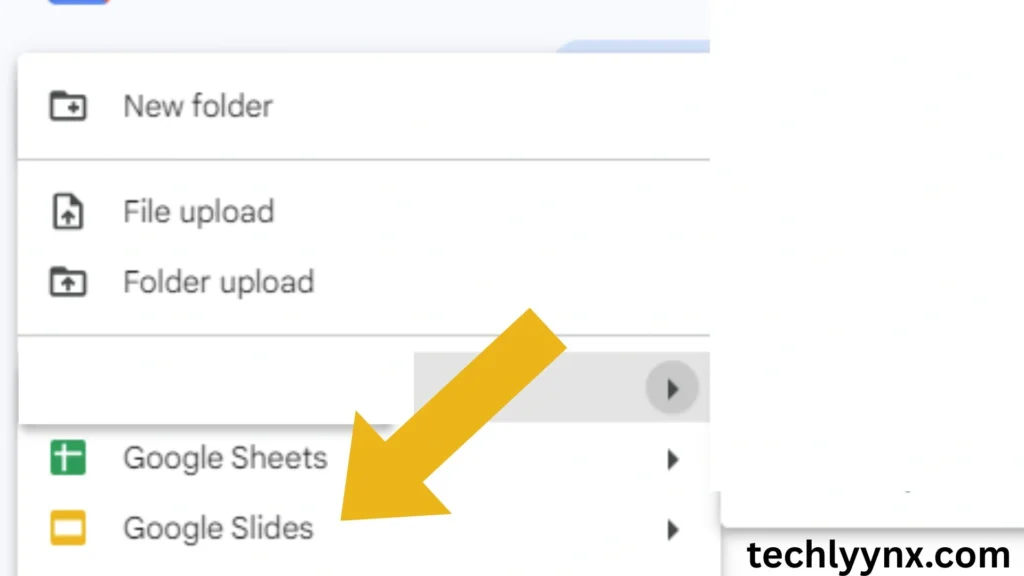
Google Slides is the presentation maker within Google Drive. It’s lightweight, collaborative, and easy to learn, making it perfect for school projects, business pitches, or training sessions.
How to Create a Presentation
- Go to Google Drive.
- Click + New.
- Select Google Slides.
What You Can Do in Slides
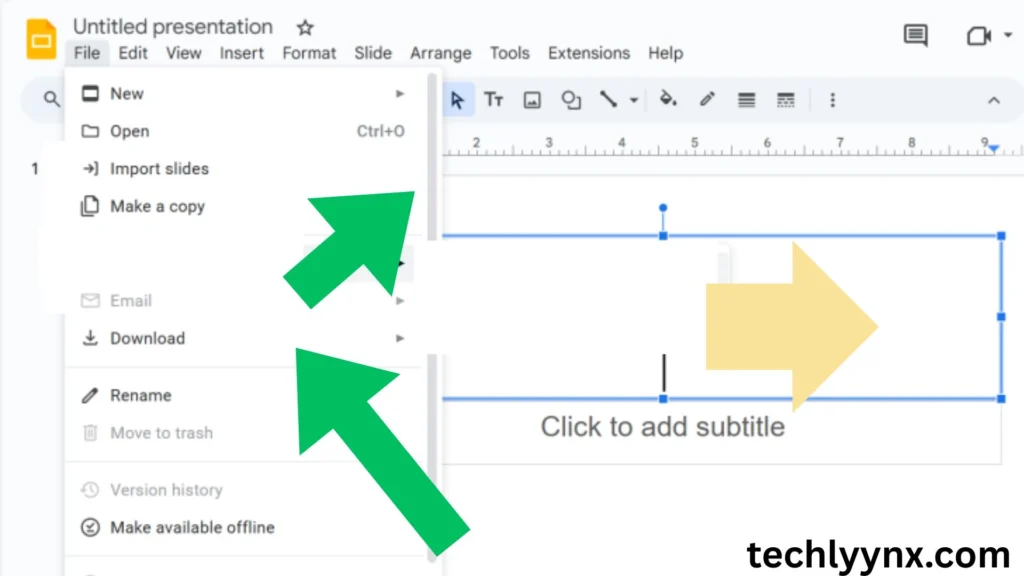
- Choose from professional templates to get started quickly.
- Insert text boxes, images, charts, videos, and diagrams.
- Apply transitions and animations for a polished flow.
- Use speaker notes to prepare your talking points.
- Present directly in a browser or cast to a projector/smart TV.
Example in Action
Let’s say you’re preparing a marketing pitch. You could:
- Design a branded template in Google Drive Slides.
- Pull customer data from Sheets and insert it as charts.
- Add product images and a demo video.
- Present the slides directly to your team via Google Meet without sending bulky files.
Tips for Beginners
Here are some easy-to-follow guidelines for making the most of Google Drive Docs, Sheets, and Slides:
Make use of keyboard shortcuts. For instance, in Docs, pressing Ctrl + Shift + C brings up the word count.
Make use of templates: Slides offers pitch deck templates, Sheets offers budget trackers, and Docs offers pre-made resumes.
Turn on offline mode to work even when you don’t have internet access; once you do, your changes will sync.
Keep your files organized in folders by classifying them as “Work,” “School,” or “Personal.”
Connection between applications When you import a chart from Sheets into Docs or Slides, it will instantly update to reflect changes in the data.
Wrapping Up
Getting started with Google Drive Docs, Google Drive Sheets, and Google Drive Slides is simple, but the benefits go beyond convenience. You’ll save time, avoid version issues, and have the freedom to work from anywhere.
These tools are not only cost-effective but also future-ready, as more schools and companies transition to cloud-based environments. Whether you’re writing a report, analyzing data, or presenting ideas, Google Drive has the tools to help you succeed.