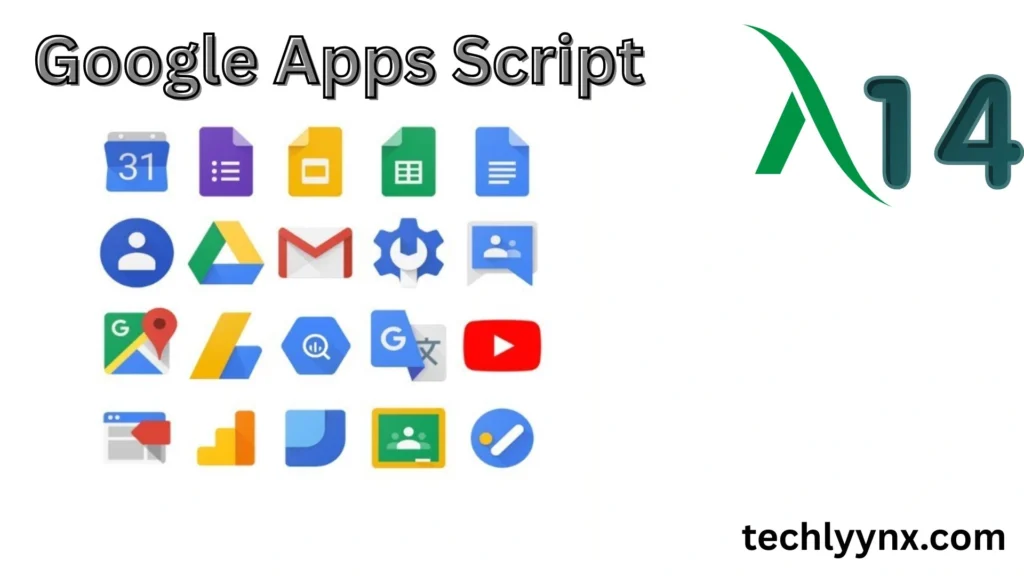Google Drive has become an indispensable resource for individuals, corporations, and educational institutions. While most users understand how to create, store, and distribute documents, few comprehend the hidden power of automation within Google Workspace. This is where Google Apps Script comes in—a lightweight yet powerful writing platform that lets you automate tasks, link apps, and create unique solutions.In this Google Apps Script Tutorial, we will look at how to use it for advanced automation in 2025.
Whether you’re an office worker bored of repetitive duties or a developer trying to optimize workflows, this guide will bring you through real-world examples, best practices, and future-proof solutions.
What is Google Apps Script?
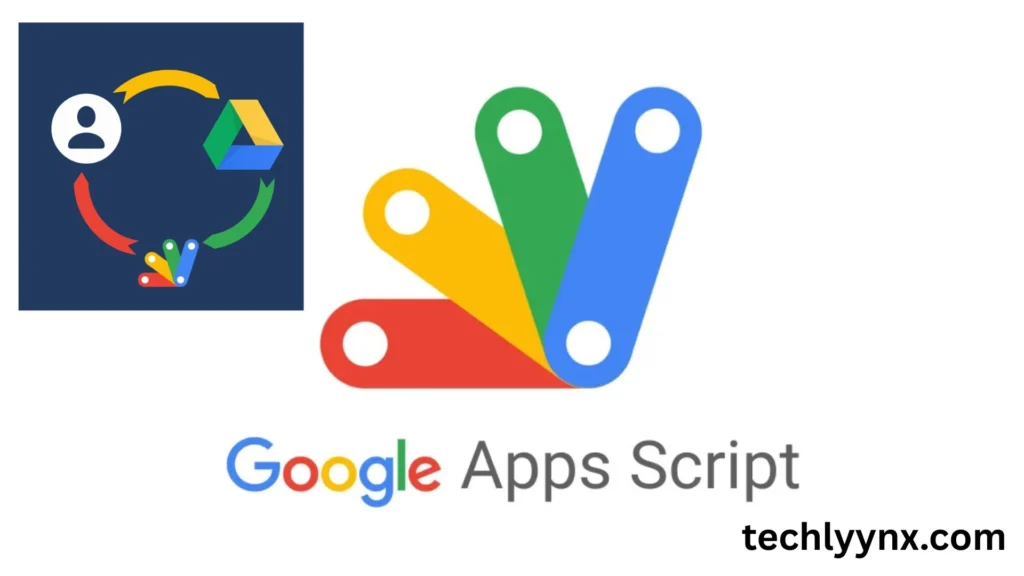
Google Apps Script is a cloud-based scripting language that runs within Google Workspace (formerly G Suite). It is built on JavaScript, so if you are familiar with basic coding, you will find it straightforward to learn.
The true beauty of Apps Script is in its integration. It supports direct communication with Google Drive, Docs, Sheets, Gmail, Calendar, Forms, and third-party APIs. In a nutshell, it’s like bestowing superpowers on your usual Google apps.
For example:
- Automatically categorize files in Google Drive.
- When a Google Form is submitted, you can send personalized emails.
- Create PDF reports from Google Sheets.
- Create approval workflows for documents.
That is the essence of Google Drive Automation: delegating monotonous manual work to scripts in the background.
Why Use Google Apps Script in 2025?
Automation is not new, however by 2025, the demand for better operations has increased due to:
- Remote and hybrid work models require efficient communication among teams in different time zones.
- Data overload – Companies are dealing with an unprecedented number of files, emails, and spreadsheets.
- AI and automation integration – Apps Script may now link to AI APIs to make intelligent decisions.
- Cost savings – Instead of paying for expensive third-party automation technologies, many tasks can be completed for free with Apps Script.
This makes the Google Apps Script Tutorial content more relevant than ever.
Setting Up Google Apps Script
Starting with Apps Script is easier than most people believe. You do not need to install anything; all you need is a Google Account.
Steps to Get Started:
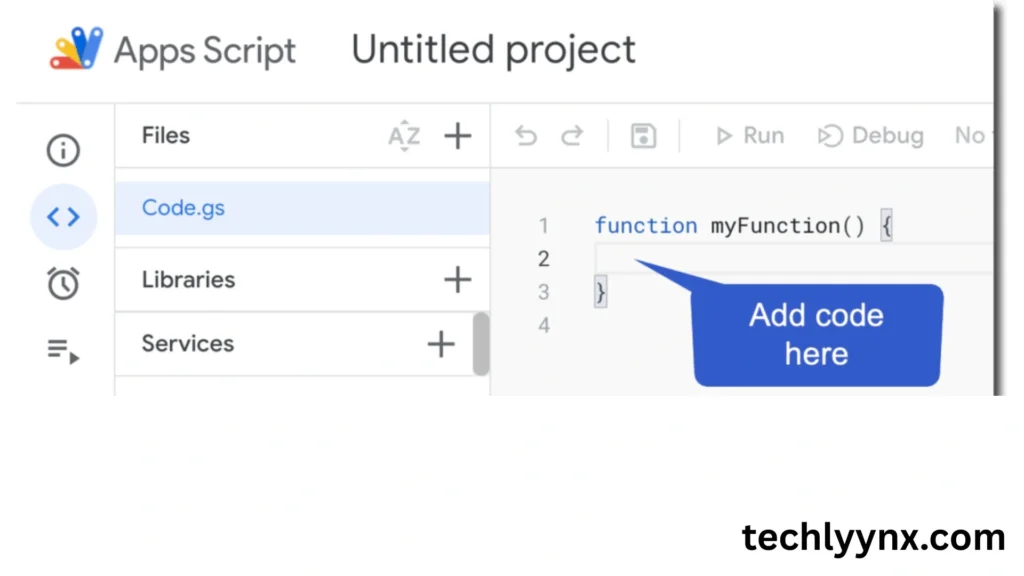
- Open script.google.com.
- Select New Project.
You’ll see a code editor in your browser. Here is where you will write your scripts.
- Name your project for ease of reference.
You may also use Google Sheets → Extensions → Apps Script to directly attach a script to your spreadsheet.
Basic Example: Automating a Google Drive Folder
Let’s start this Google Apps Script Tutorial with a simple project. Suppose you want all new files uploaded to a folder to be automatically renamed with today’s date.
function renameFilesInFolder() {
var folder = DriveApp.getFolderById("YOUR_FOLDER_ID");
var files = folder.getFiles();
while (files.hasNext()) {
var file = files.next();
var newName = "Updated_" + new Date().toDateString();
file.setName(newName);
}
}
- Replace
"YOUR_FOLDER_ID"with your actual Google Drive folder ID. - Run the script, and it will rename all files in that folder.
This is a simple case of Google Drive Automation, where you let the system do the repetitive work.
Advanced Example: Sending Automated Reports
One of the most common use cases for Apps Script is sending automated email reports from Google Sheets. For example, you have a sales sheet, and every Monday morning, your boss wants a summary. Instead of manually writing it, you can automate it.
function sendWeeklyReport() {
var sheet = SpreadsheetApp.getActiveSpreadsheet().getSheetByName("Sales");
var data = sheet.getRange("A1:D10").getValues();
var message = "Weekly Sales Report:\n\n";
data.forEach(function(row) {
message += row.join(" | ") + "\n";
});
MailApp.sendEmail("manager@email.com", "Weekly Sales Update", message);
}
Google Drive Automation with Workflows
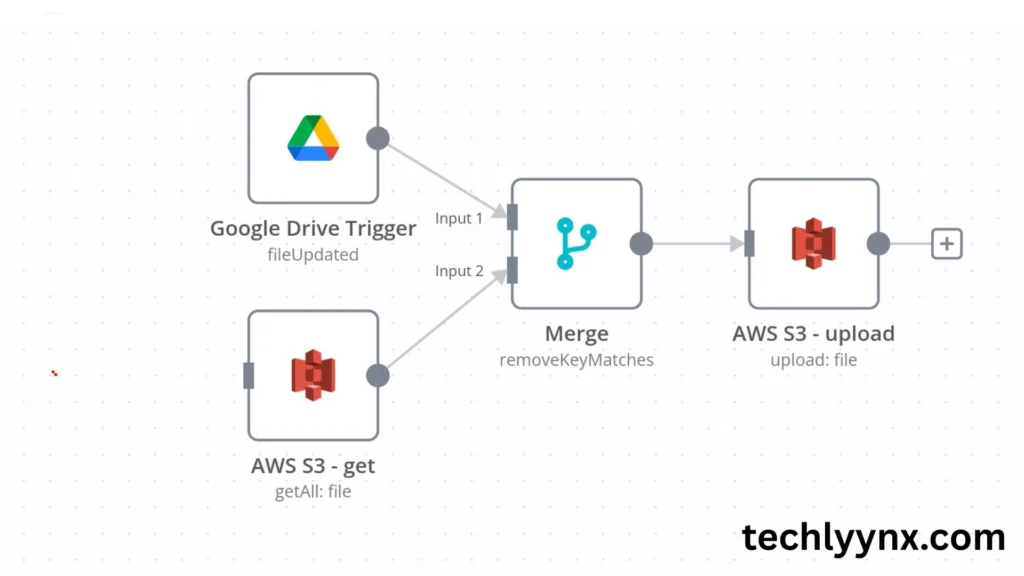
Apps Script also excels at creating approval workflows. For example, if someone submits a contract to Google Drive, the script can
- Notify the management by email.
- Depending on the response, move the file to either the “Approved” or “Pending” folder.
- Generate a log sheet automatically.
This type of Google Drive Automation reduces email correspondence and human error.
Connecting Apps Script with APIs in 2025
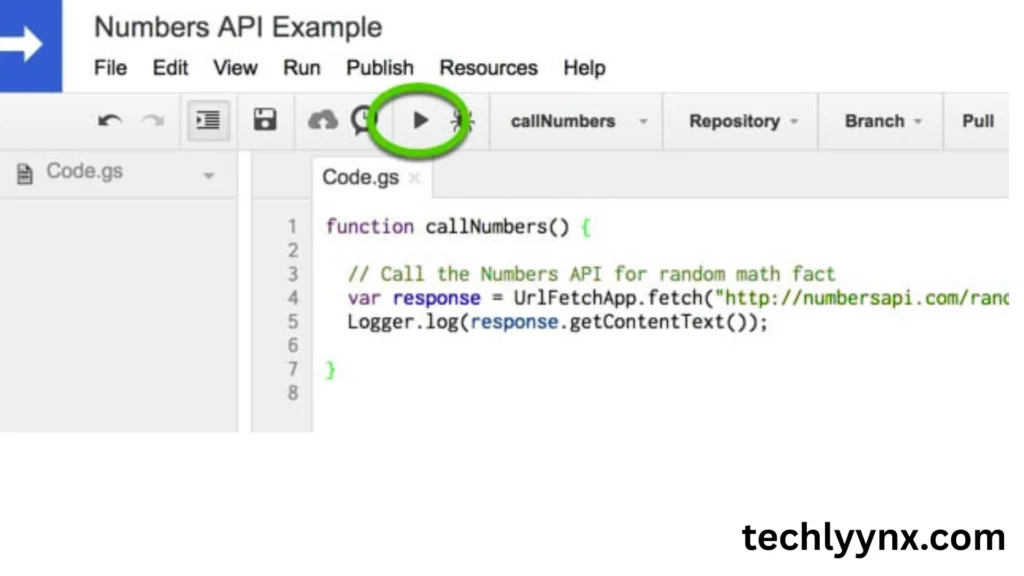
The year 2025 marked a significant shift: integration with AI and external APIs. The Apps Script can now connect to services such as:
Use ChatGPT or other AI APIs to generate summaries automatically.
Payment gateways for confirming transactions in Google Sheets.
CRM tools include HubSpot and Salesforce.
For example, you may construct a script that listens for new leads in your CRM and automatically produces a follow-up task in Google Calendar.
Future of Google Apps Script Automation
Apps Script will continue to play an increasingly important part in how businesses manage workflows. Several upcoming trends include:
- AI-powered automation involves automatically summarizing documents or composing responses.
- Integration with IoT devices – Consider a script that logs machine data directly to Google Sheets.
- Custom dashboards – Businesses can create personalized dashboards for project tracking.
In short, learning from this Google Apps Script Tutorial prepares you for an automation-driven future.
Best Practices for Google Apps Script
To make your automation smooth, follow these tips:
- Use Triggers wisely – Too many triggers can slow down scripts.
- Error handling – Always include
try...catchblocks for reliability. - Keep logs – Use
Logger.log()to track what your script is doing. - Organize code – Break complex automation into small functions.
- Test on sample data first – Don’t risk running untested code on important files.
Final Thoughts
This Google Apps Script Tutorial demonstrated how to move beyond basic Google Drive functionality and into the world of automation. The options are unlimited, ranging from renaming files and delivering weekly reports to creating workflows and connecting to APIs.
If you use Google Drive on a daily basis, why not make it smarter? Explore Google Drive Automation, create your first script, and track how much time you save by 2025.
Automation is no longer a luxury; it is a need. And Apps Script does not require you to be an expert coder to get started.