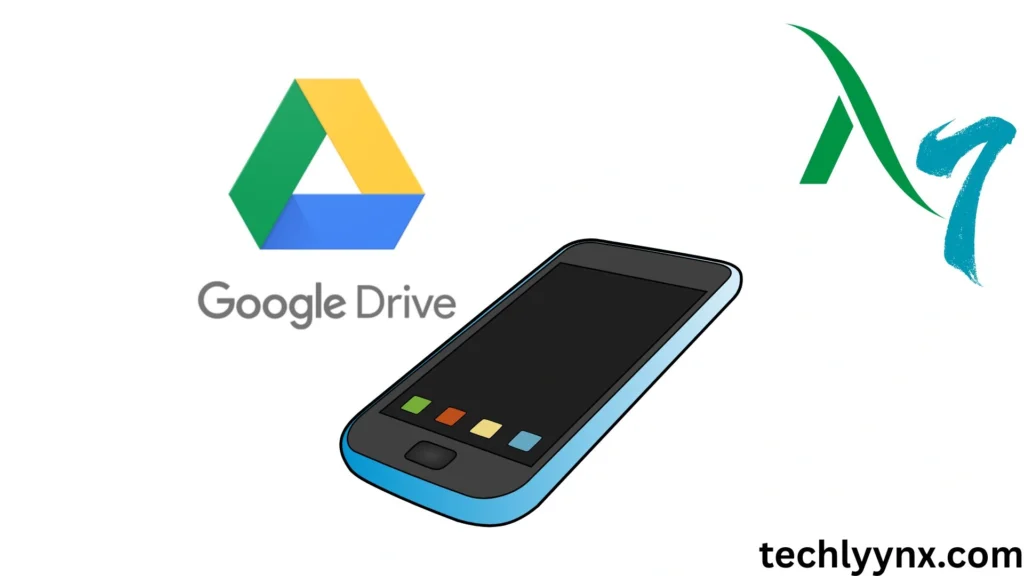In today’s environment, most of us are always on the move. Our mobile phones have become our portable workplaces, whether we’re checking emails on the way to work, collaborating with colleagues over lunch, or exchanging images with loved ones. Fortunately, Google Drive works well on mobile devices, allowing you to read, edit, and share files from anywhere.
This post will walk you through everything you need to know about utilizing Google Drive on your mobile device, whether it’s an Android or iPhone. By the end, you’ll be comfortable using Drive on your phone, saving time, remaining organized, and increasing productivity.
Why Use Google Drive on Mobile?
See Previous
Google Drive isn’t just for desktops. Using it on your phone provides great flexibility:
You can access files at any time and from any location. Open documents, presentations, spreadsheets, and images without needing to connect to a computer.
- Mobile collaboration – Comment on shared files, make modifications, and respond to feedback in real time.
- Easy sharing – Send links, attach files to emails, or drop them right into chat apps using your phone.
- Backup and security – Your files are automatically synced, so you won’t lose anything critical.
For students, professionals, and even casual users, Google Drive on mobile is like having a pocket-sized office with you wherever you go.
Getting Started with Google Drive on Mobile
Before you can start exploring the features, you’ll need the app.
Step 1: Download the Google Drive App.
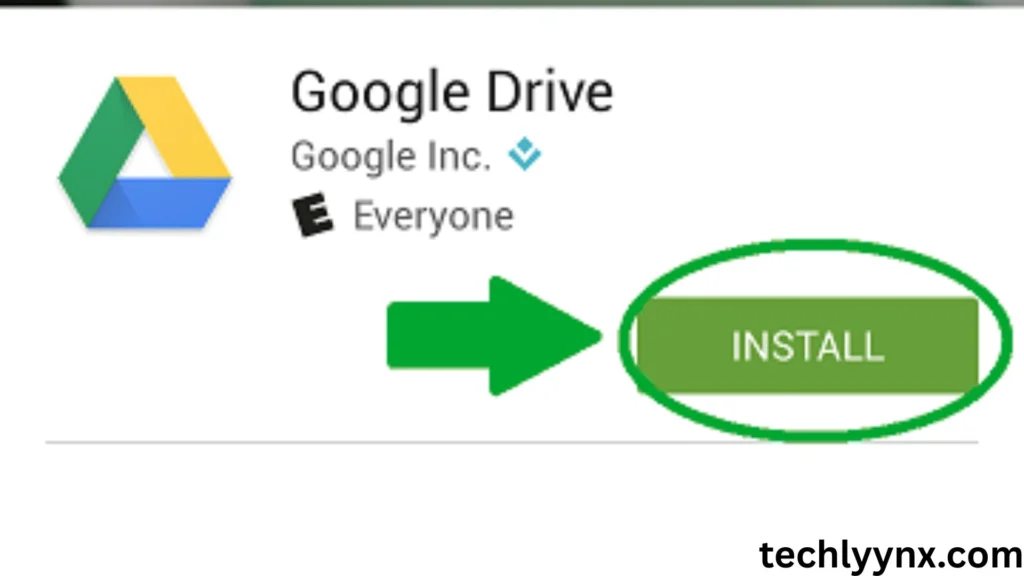
On Android, most phones already have Google Drive pre-installed. If not, go to the Google Play Store, search for Google Drive, and download it.
On iPhone, go to the Apple App Store, search for Google Drive iPhone, and download it.
Step 2: Sign in.
Once installed, use the app and sign in using your Google account. If you use Gmail, the same email address will work.
Navigating the Mobile App
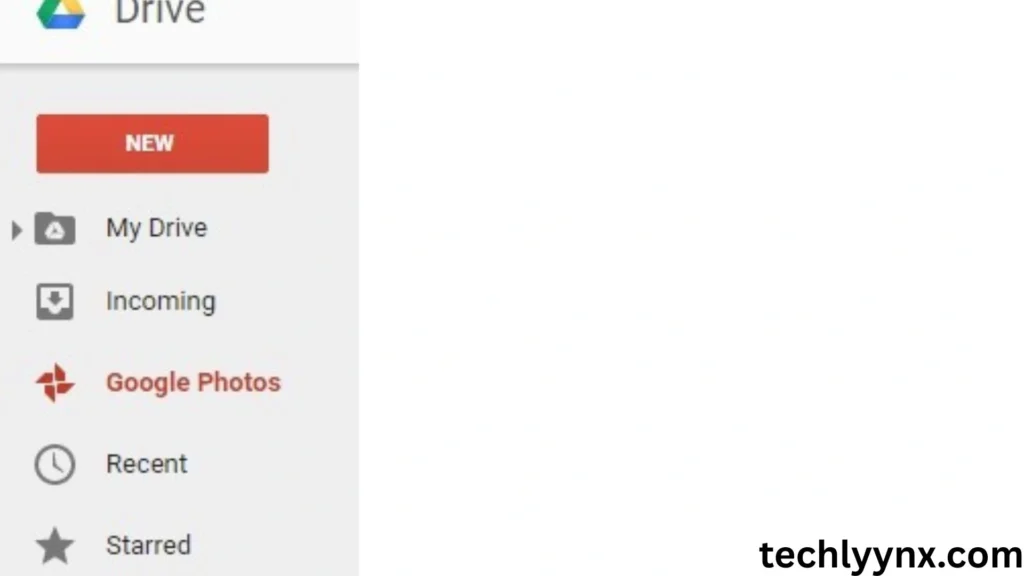
The app is clean and simple to use. Here are the main tabs you’ll see:
- Home: Shows suggested files and recent activity.
- Starred: Quick access to files you’ve marked as important.
- Shared: Files and folders shared with you by others.
- Files: Your entire Drive library, organized by folders.
- Search bar: At the top, use keywords or filters to quickly find files in Drive.
With this layout, finding and organizing content becomes second nature.
Uploading Files to App
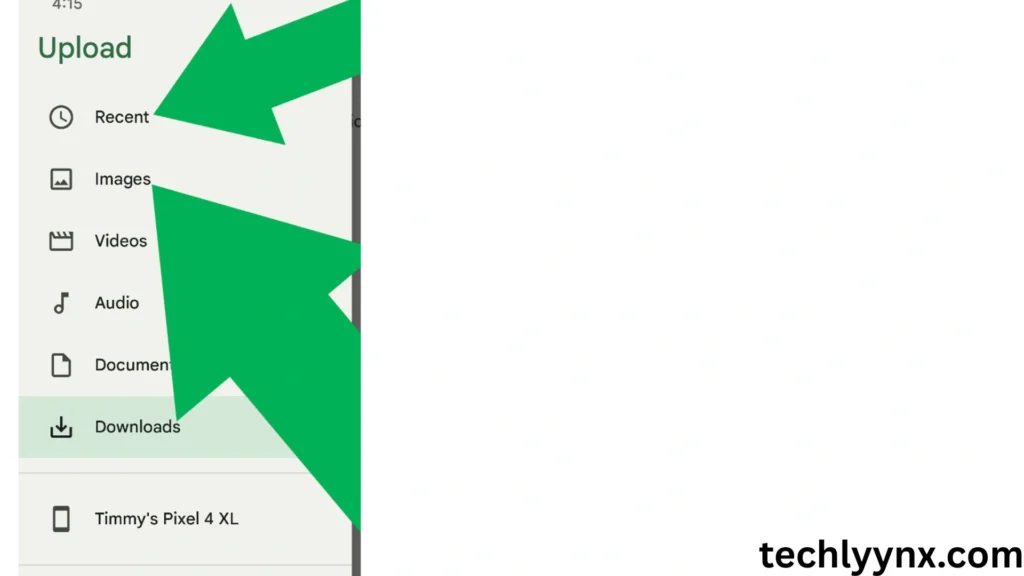
Want to save a photo, video, or PDF from your phone to Drive? Here’s how.
- Open the Google Drive application.
- Tap the “+” (plus) button in the bottom right corner.
- Select Upload.
- Select a file from your phone’s gallery, downloads, or other folders.
This is especially useful on Google Drive iPhone, where storage capacity can quickly fill up. Offloading huge files onto Drive helps your device perform smoothly.
Creating Documents Directly
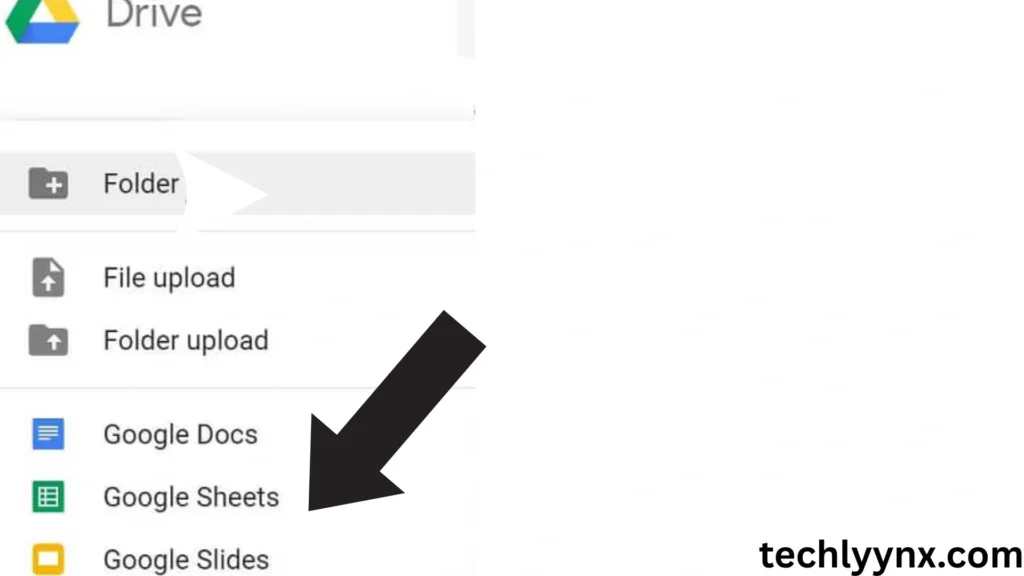
Instead of waiting to get back to your laptop, you can start new documents directly from your phone.
- Tap the “+” button.
- Choose whether you want to create a Google Doc, Sheet, or Slide.
- Start typing or designing right away.
These files automatically sync to your account, so you can pick up where you left off later on a desktop. This makes Google Drive on mobile perfect for students jotting down notes or professionals drafting quick reports.
Organizing Files on the Go
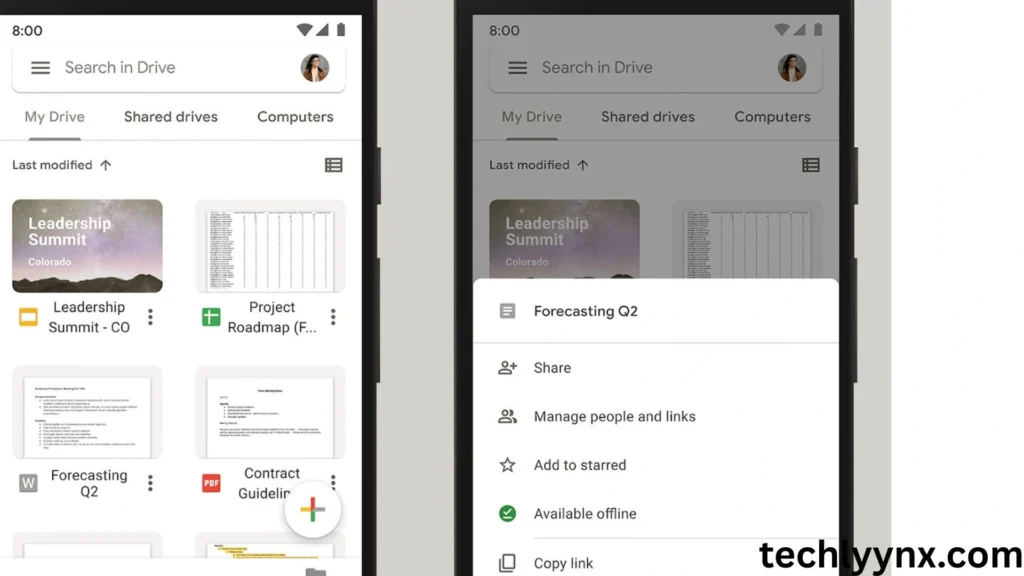
Messy files can be frustrating, but Drive makes it easy to keep organized.
- Create folders. Tap “+” → Folder. Label it (e.g., “Work,” “Invoices,” or “Photos”).
- Move files: Long-press a file, then tap Move. Choose the destination folder.
- Color-code folders to clearly separate categories.
- Highlight crucial files: Quick access to important documents.
Folder colors and highlighted files in Google Drive iPhone transfer across devices, ensuring that your organization is consistent.
Sharing and Collaboration with Google Drive on Mobile
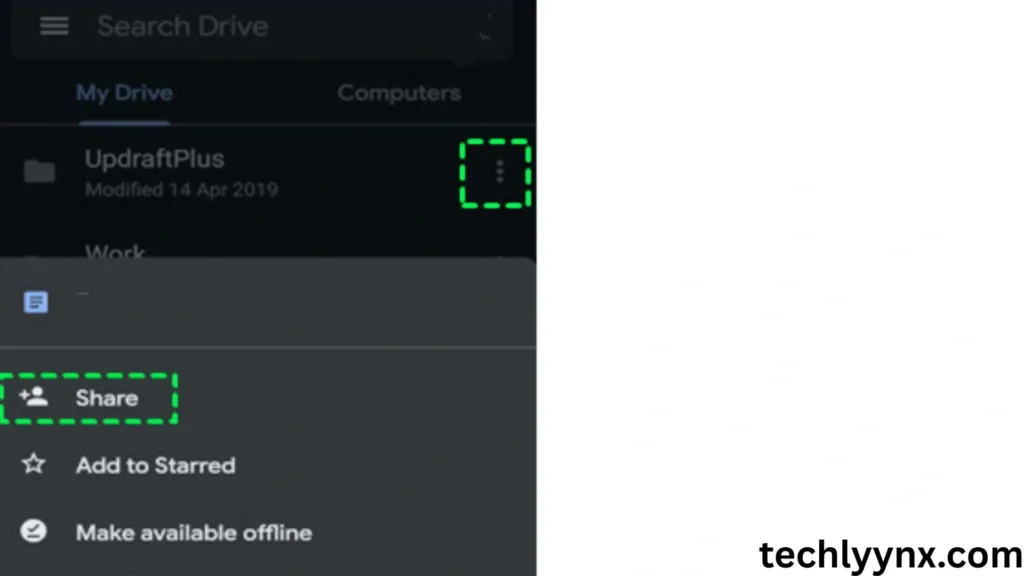
One of Drive’s finest characteristics is its ability to collaborate seamlessly. This is how you share:
- Tap the three dots next to each file.
- Select Share.
- Enter the email addresses of collaborators.
- Select the appropriate permissions: Viewer, Commenter, or Editor.
This works as well on Android and Google Drive for iPhone. Sharing takes few seconds, whether you’re sending images to loved ones or working on a collective project.
You may also create a shared link to send to WhatsApp, Slack, or Messenger.
Offline Access: Use Google Drive Without Internet
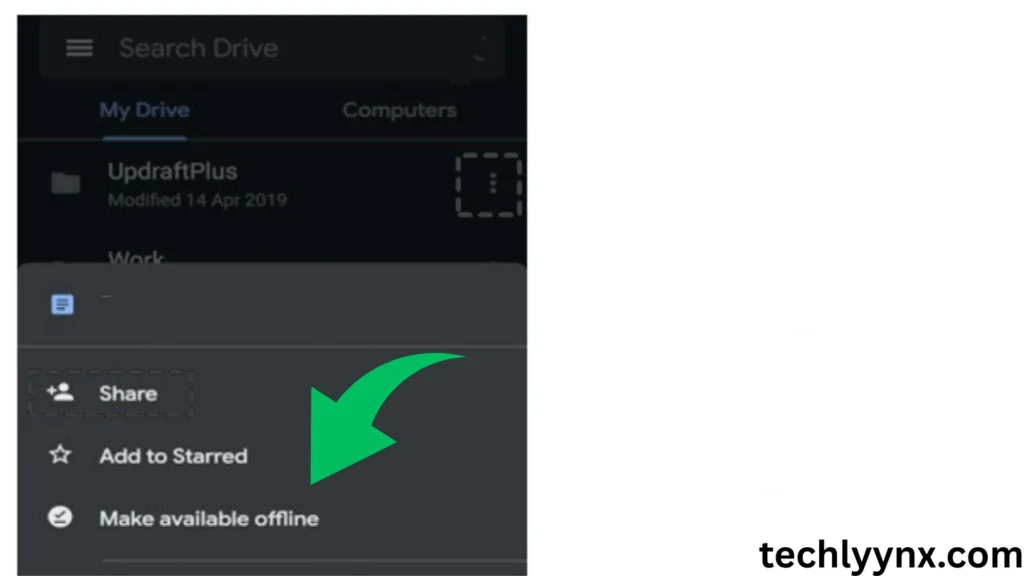
Sometimes you won’t have Wi-Fi or mobile data, such as on airplanes or in isolated regions. Fortunately, files can be made available offline:
- Tap the three dots next to each file.
- Select Available Offline.
- The file will be downloaded and accessible even without an internet connection.
When you rejoin, modifications will be synced automatically. This makes Google Drive on mobile an invaluable tool for travelers and remote professionals.
Google Drive Mobile Search Tips
Finding a file in a sea of documents can be tricky. Use these search tips:
- Search by keyword: Enter file names or text inside documents.
- Filter results: Tap the filter icon to search by file type, owner, or date modified.
- Recent files: Check “Recent” to quickly open what you last worked on.
These Google Drive search tips are particularly helpful when you’re in a rush or need a document during a meeting.
Special Features of Google Drive iPhone
While the software appears similar on all platforms, Google Drive iPhone offers a few unique integrations:
Face ID and Touch ID security provide additional safety for your files.
iOS Files app integration: You can access Drive files directly from Apple’s Files app.
Seamless iCloud sharing: Share files between iCloud and Drive with more ease.
These capabilities are game changers for iPhone users who must navigate both the Apple and Google worlds.
Managing Storage on Mobile
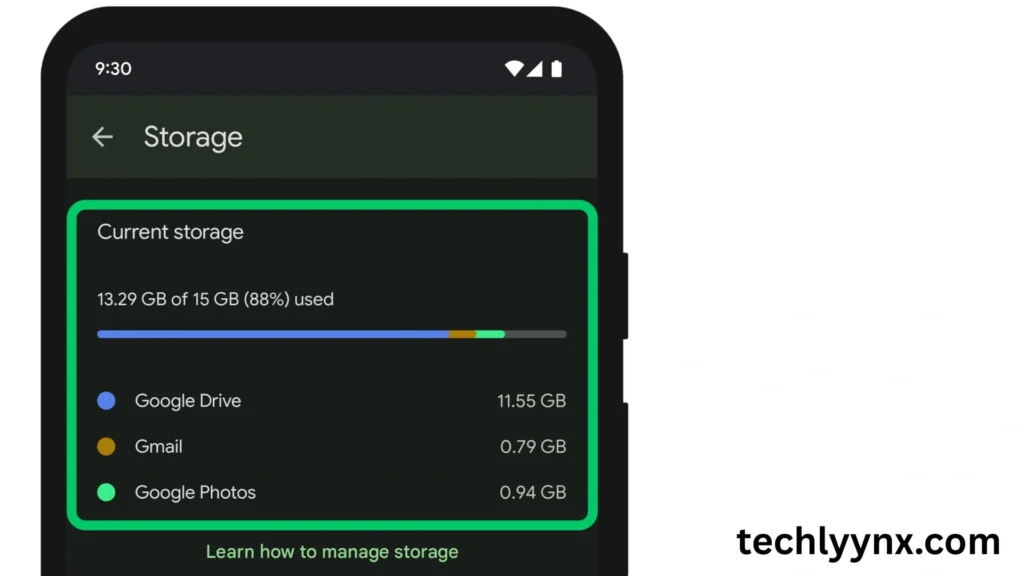
Remember, your Google account includes 15 GB of free storage across Gmail, Drive, and Google Photos. To control space:
- Delete any huge or duplicate files.
- Empty the trash (files in the trash continue to take up space).
- Use the storage manager (found in the settings) to discover what’s eating up the most space.
If you need additional storage, consider upgrading to Google One.
Tips to Get the Most Out of Google Drive on Mobile
Enable alerts. Stay informed about file modifications and comments.
Perform rapid actions: Long-press files to activate shortcuts such as rename, download, or star.
Sync with Other Apps: Save email attachments from Gmail or documents from Google Classroom directly to Drive.
Voice typing (Docs): Android allows you to dictate instead of typing.
Scan documents: Use your phone’s camera to scan receipts, contracts, or notes and upload them directly to Drive.
Common Issues and Troubleshooting
- Files not syncing? Check if you’re connected to Wi-Fi or mobile data.
- App crashing? Update to the latest version of the Google Drive app.
- Can’t find files? Use filters in search or check the Trash.
On Google Drive iPhone, sometimes files take longer to appear—closing and reopening the app usually fixes it.