Online file management and storage has become commonplace in today’s environment. Cloud storage is one of the greatest options accessible, regardless of your needs—whether you’re a professional, student, or someone who simply wants to protect their personal files. Google Drive is one of the most well-known and extensively utilized platforms among the various storage providers.
This article will walk you through every step of the process if you’ve ever wondered what Google Drive is and how you can use it to simplify your daily life. In an extremely straightforward and beginner-friendly manner, we’ll go over the fundamentals, emphasize its features, and offer helpful advice on how to make the most of it.
What is Google Drive?
Fundamentally, Google Drive is a cloud-based storage solution that Google provides. This implies that you may upload your files to this Drive and access them from any location in the world as long as you have an internet connection, rather than storing them solely on your computer or phone.
Imagine it as a large online folder where you can securely store your entire project, as well as documents, images, and videos. The finest aspect? When you join up with it you get 15 GB of free storage. If you ever need more space, you can switch to a paid plan.
So, when someone asks, “what is Google Drive?”, the simplest answer is: it’s your personal online locker for files that you can open at any time, on any device.
Why Do People Use this Drive?
This is popular for purposes other than file storage. It is a preferred platform due to its several additional benefits:
- Accessibility: Use your computer, tablet, or phone to access your files.
- Security: Your files are secure because Google takes data security very seriously.
- Cooperation: Work in real time on the same document with other people.
- Integration: Gmail, Docs, and Photos are just a few of the Google apps that it seamlessly integrates with.
Because of these capabilities, Google Drive is a potent productivity tool rather than just a storage service.
Getting Started
Now that you know what is Google Drive, let’s go through how you can start using it. Don’t worry—it’s simpler than it sounds.
Step 1: Sign In with a Google Account
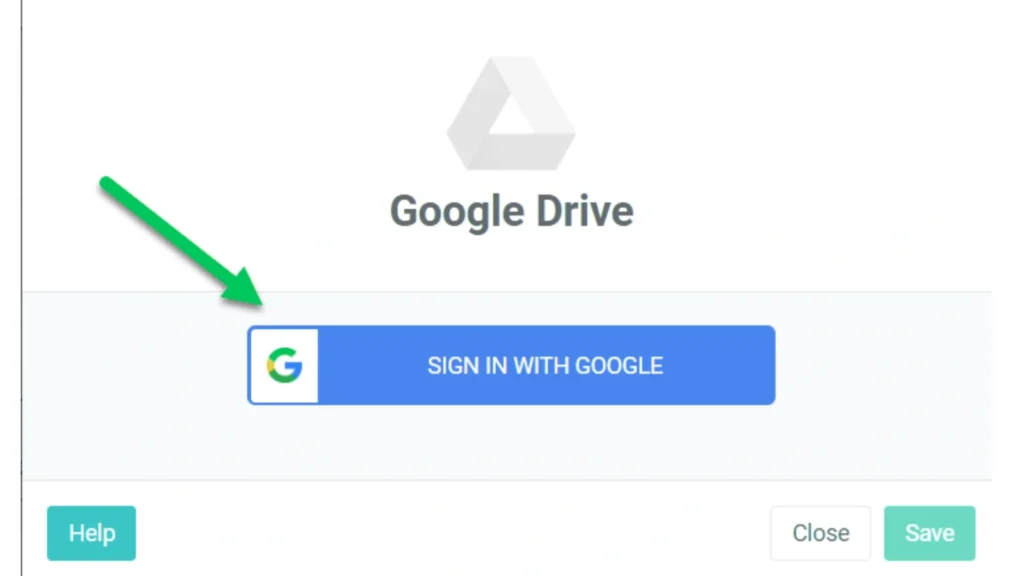
- Visit drive.google.com on your web browser.
- Sign in using your Google account (the same one you use for Gmail).
- If you don’t have a Google account yet, you can create one for free.
Step 2: Explore the Google Drive Dashboard
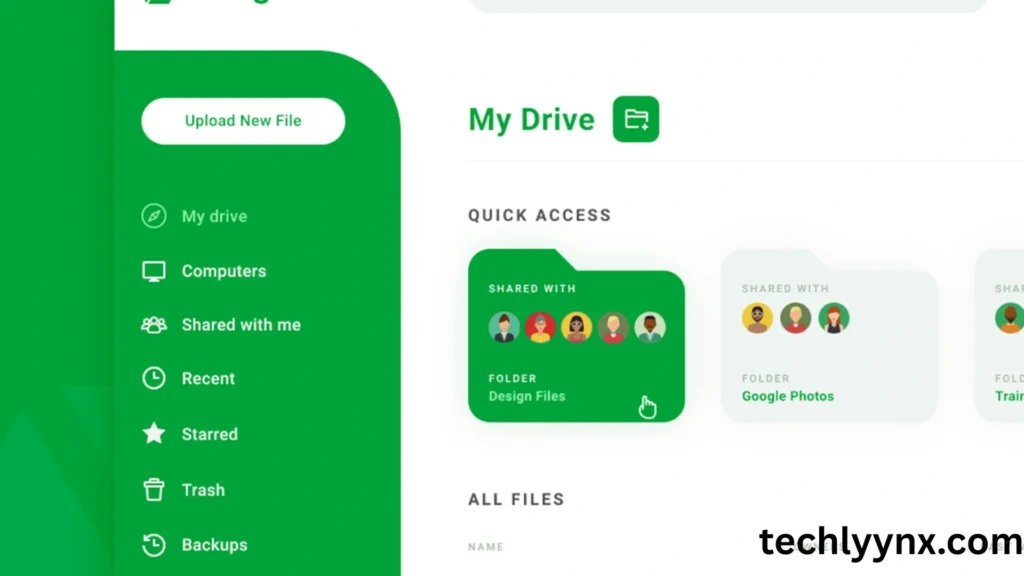
Once you log in, you’ll see a clean dashboard with options to upload files, create folders, and open new documents. On the left side, you’ll find shortcuts like:
- My Drive – where your files and folders are stored.
- Shared with Me – files others have shared with you.
- Recent – your most recently opened files.
- Trash – deleted files that you can restore or permanently remove.
Step 3: Upload Your Files
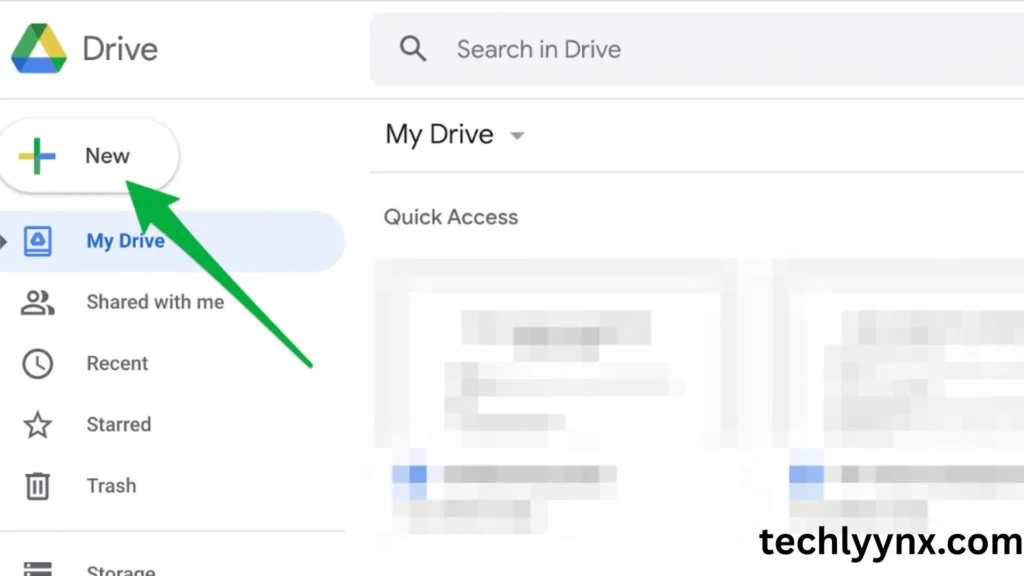
You can upload files in two simple ways:
- Click the “+ New” button on the left and select “File upload” or “Folder upload.”
- Or, simply drag and drop files from your computer into the Drive window.
Step 4: Organize Files into Folders
Just like on your computer, you can create folders in it. This makes it easier to keep everything tidy—for example, one folder for schoolwork, one for office projects, and one for personal photos.
How to Use Google Drive Effectively
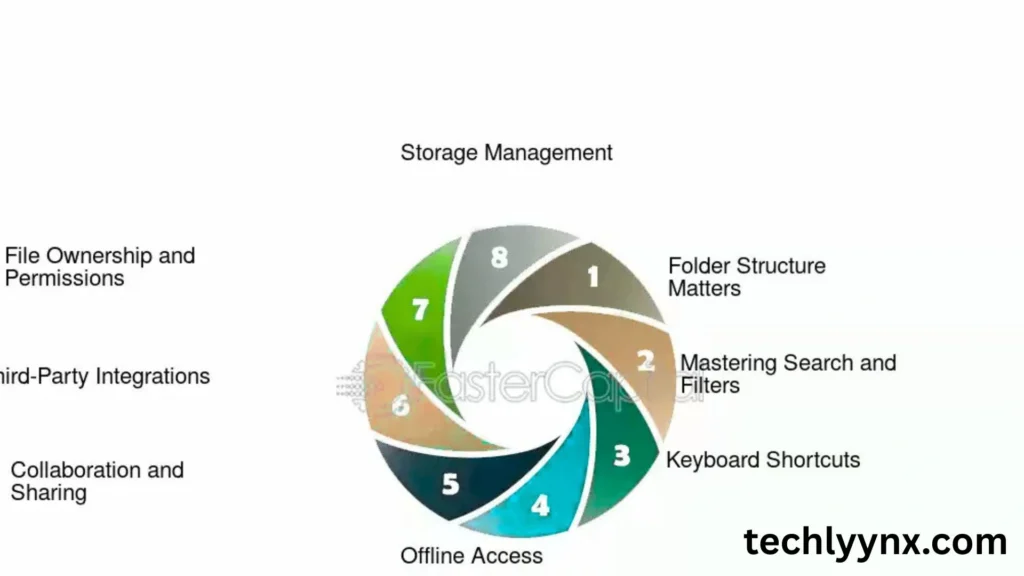
There’s more to Google Drive than merely uploading files. The following are some of the finest methods to utilize its features:
1.Producing and Modifying Documents
The ability to use Google Docs, its Sheets, and Slides to create documents, spreadsheets, and presentations immediately within Drive is one of the best features of it. These programs are free substitutes for Word, Excel, and PowerPoint from Microsoft.
What’s the best part? You never lose progress because your work is automatically saved in real time.
- Cooperation and File Sharing Google Drive is ideal for collaboration. You have control over how other people use a file or folder that you share with them. For instance:
- Viewer: They are just able to see the document.
- Commenter: They are able to leave remarks without editing.
- Editor: They have the ability to alter the file.
Drive is perfect for workplace work, group tasks, and even organizing family gatherings because of its function.
- Offline File Access Did you know that you don’t need internet access to utilize this? You can read and modify your files even when you’re not connected if you enable offline mode in the settings. Everything will automatically sync as soon as you get back online.
- Creating a File Backup Important folders like Documents or Photos can be automatically backed up from your PC using Google’s “Backup and Sync” tool or the Drive app on your phone. In this manner, even if your device is misplaced or broken, you will never lose them.
Advanced Features
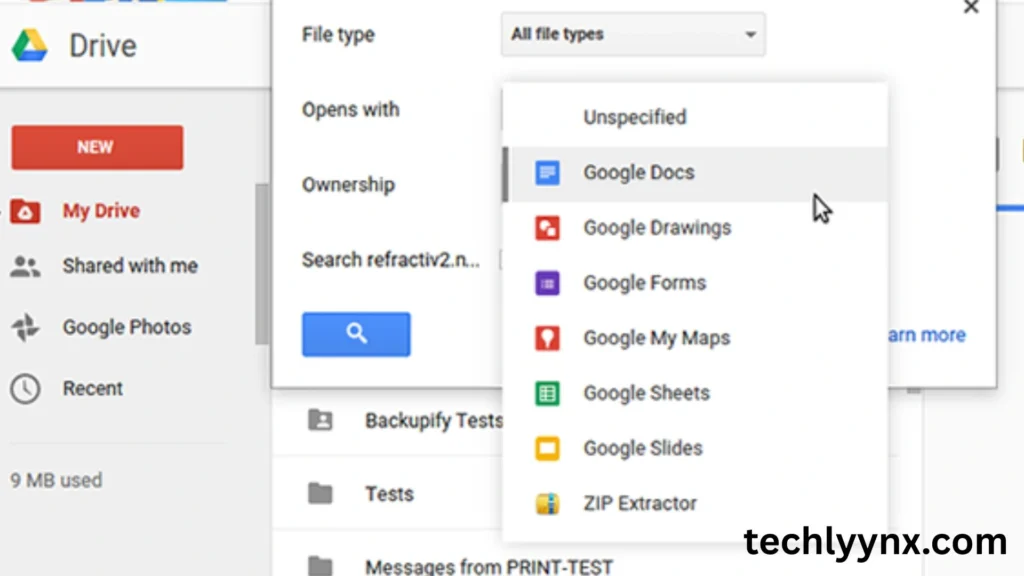
After you’ve mastered the fundamentals, you can investigate some more sophisticated features that further enhance Drive’s utility:
- Google Forms Integration: Make tests or questionnaires and save the answers straight into drive.
- History of Versions: See and recover previous iterations of a file.
- Connect third-party apps, such as e-signing software, diagram creators, and project management systems.
- Desktop Drive: Maintain file synchronization across several PCs.
Advantages of This Drive Over Other Cloud Services
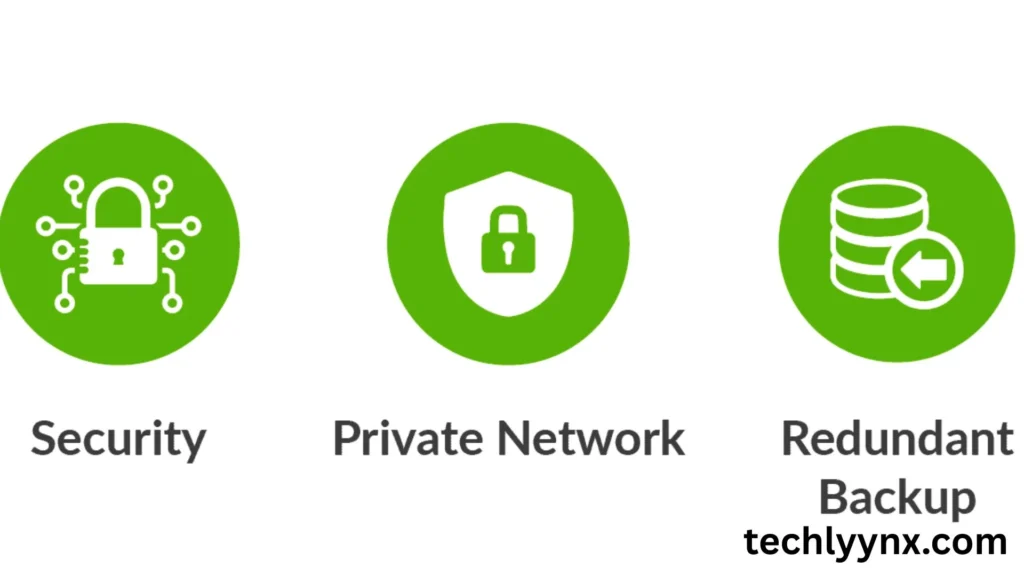
Numerous cloud storage options are accessible, such as iCloud, Dropbox, and OneDrive. However, thisis unique because:
More free capacity is available (15 GB compared to some competitors’ 5 GB).
Gmail, Calendar, and other Google apps are seamlessly integrated with it.
Particularly when it comes to real-time editing, its collaborative tools are unparalleled.
For both individuals and groups, this makes it a very useful choice.
Safety and Security of Your Files
When storing files online, safety is a big concern. Luckily, Google Drive uses advanced encryption to keep your files secure. You can also enable two-step verification for extra protection.
It’s always a good idea to use strong passwords and avoid sharing files publicly unless necessary.
Practical Tips for Beginners
Keep everything organized, use colors and folders.
To make files easier to find, rename them clearly.
To make room, periodically empty the trash.
If you require more storage than 15 GB, upgrade (plans are reasonable).
Attachments can be sent straight to Drive when you link Drive with Gmail.

